Getting Started Safely
Glossary
Introduction
In the world of cryptocurrencies, security is not just a recommendation — it is an absolute necessity. The decentralized nature of blockchains offers unprecedented financial freedom, but it also requires users to take full responsibility for their digital assets. A single failure in managing private keys or passwords can result in the irreversible loss of funds.
In this chapter, we will explore how to create and manage a Bitcoin wallet securely 100% offline, using robust tools such as the Tails operating system and the lightweight Electrum client. Tails is designed to preserve your privacy and anonymity, while Electrum offers a simple and reliable interface to interact with the Bitcoin blockchain. Together, they form a powerful solution to protect your cryptocurrencies against external and internal threats, all fitting in the palm of your hand via a USB drive.
Additionally, we will learn how to use KeePassXC, a secure password manager, to store important credentials such as private keys and passwords. This chapter will also cover how to set up Persistent Storage in Tails to ensure your data remains accessible between sessions, and how to transfer your passwords to mobile devices for secure access.
By the end of this guide, you will have a clear understanding of how to securely set up a Bitcoin wallet, protecting your assets against cyberattacks, phishing, and human error.
Requirements
Before you begin, make sure you have the following requirements at hand:
- A USB drive with 8GB or more
- A computer with no internet connection — that's right, no internet connection; remove the network cable or disconnect Wi-Fi to ensure absolute security for your wallet.
- Tails installed on a USB drive
Setting Up Persistent Storage
Persistent Storage is an essential feature of Tails that allows you to save files and settings between different sessions. Without it, all data would be lost upon reboot, since Tails operates in "live" mode (live OS). Let's set it up to ensure your passwords, wallets, and other important data remain accessible.
Step 1: Accessing Persistent Storage Settings
- Open the Applications menu in the upper left corner of the screen.
- Navigate to the Persistent Storage tab.
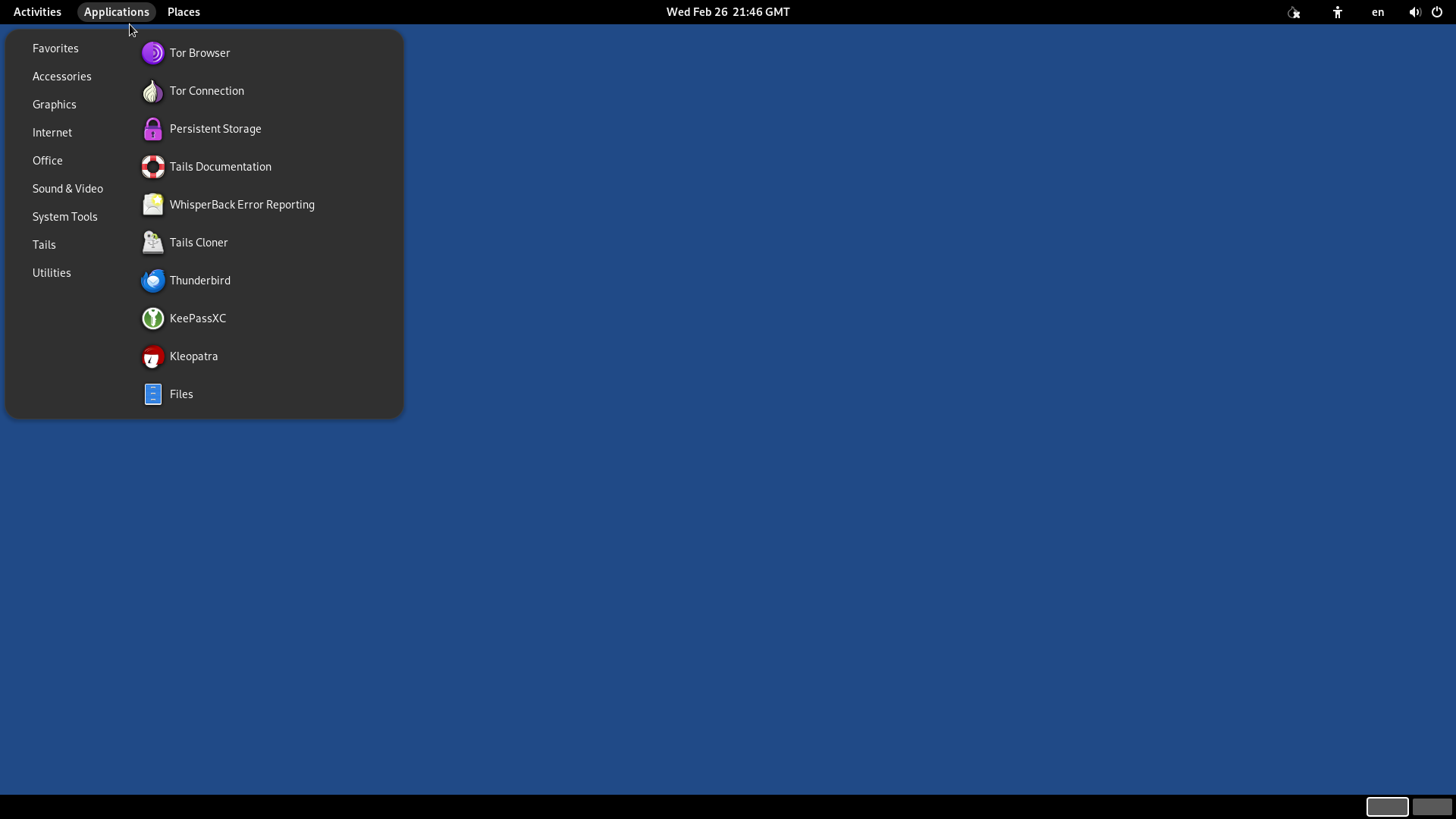
Step 2: Creating Persistent Storage
- Click Continue to start the setup process.
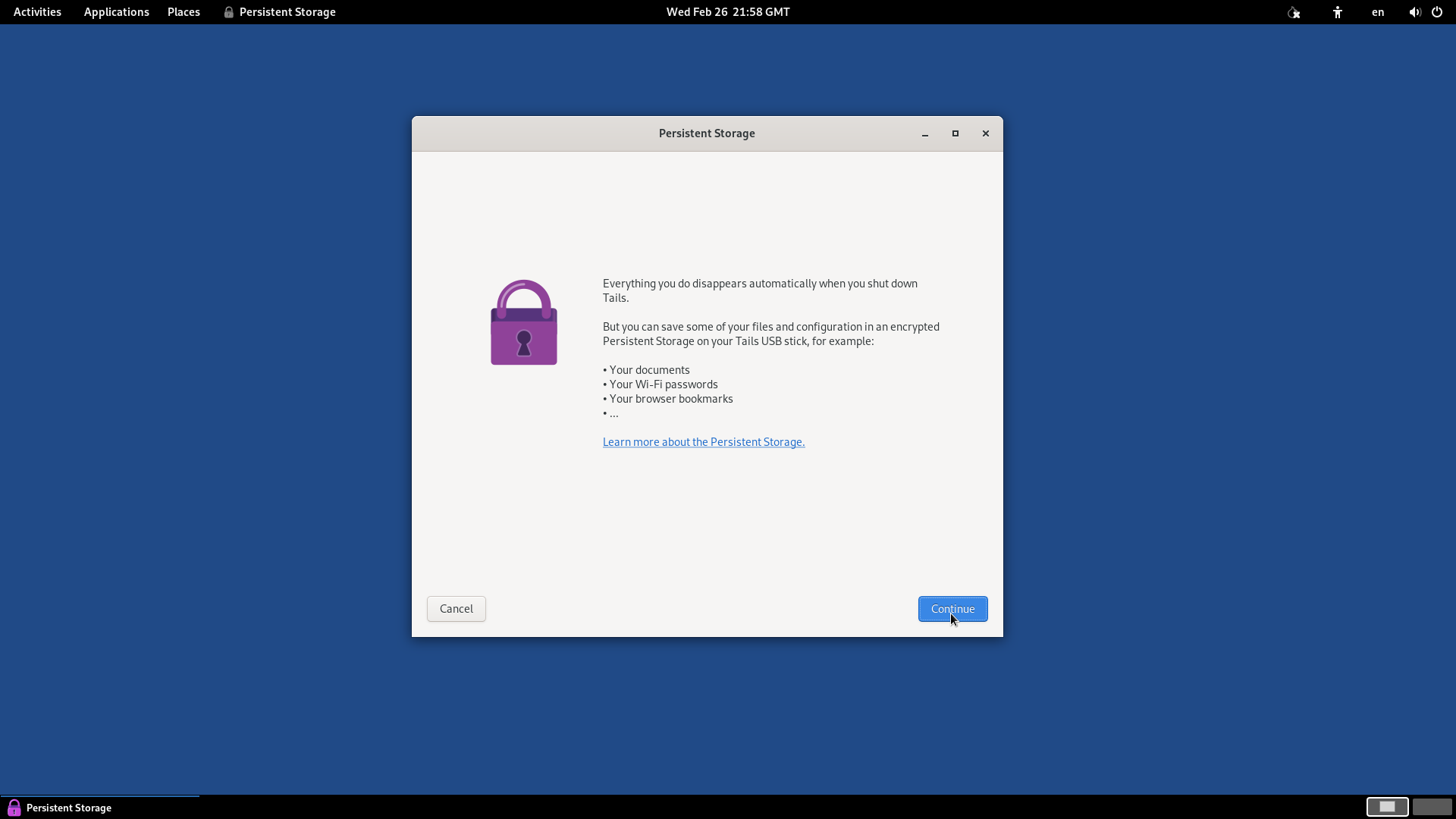
- You will be prompted to create a password to access Persistent Storage. For this, we will use KeePassXC, a secure password manager, to generate a strong password.
Step 3: Generating a Secure Password with KeePassXC
Open KeePassXC from the Applications menu.
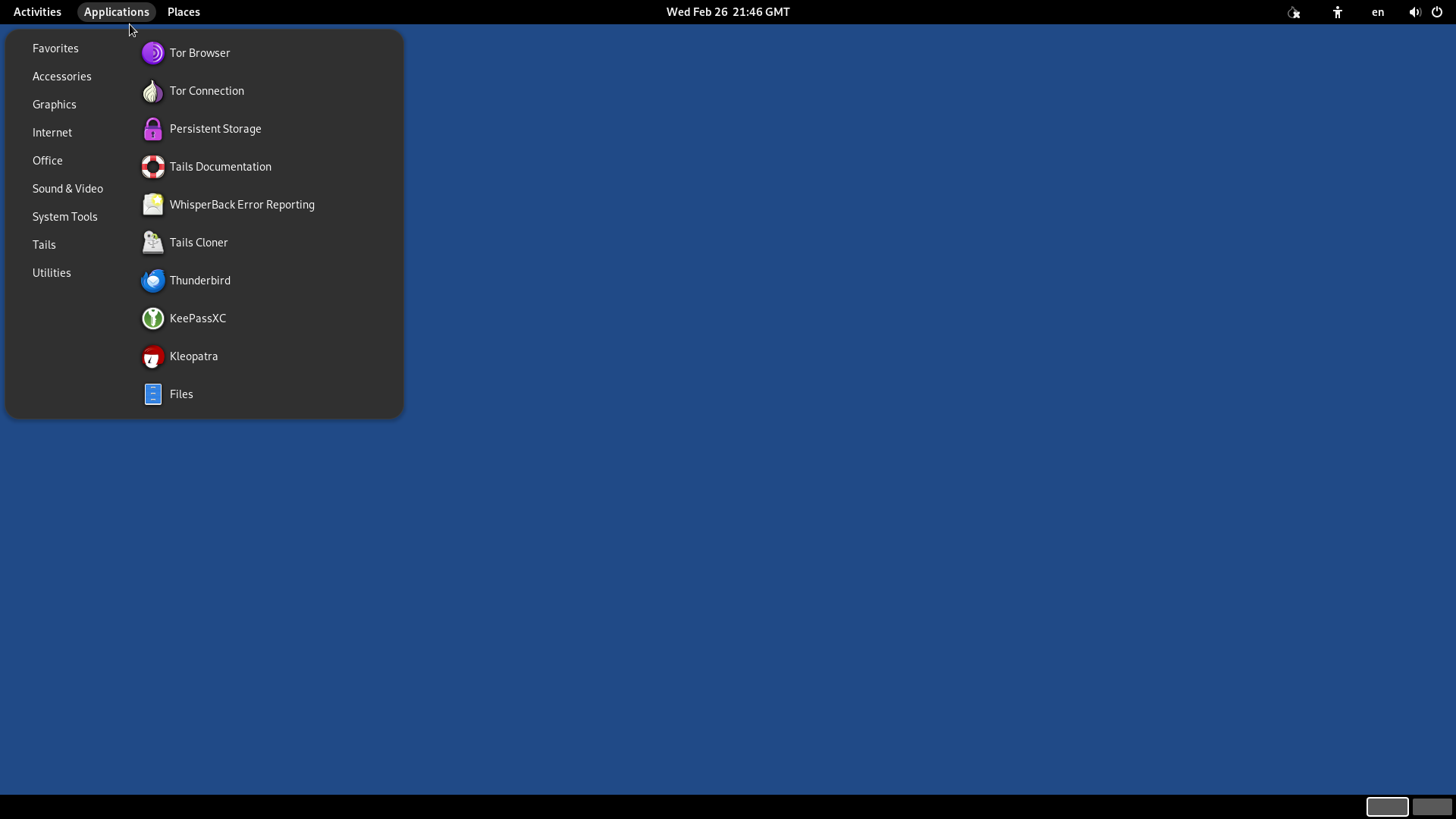
On the home screen, click Password Generator.
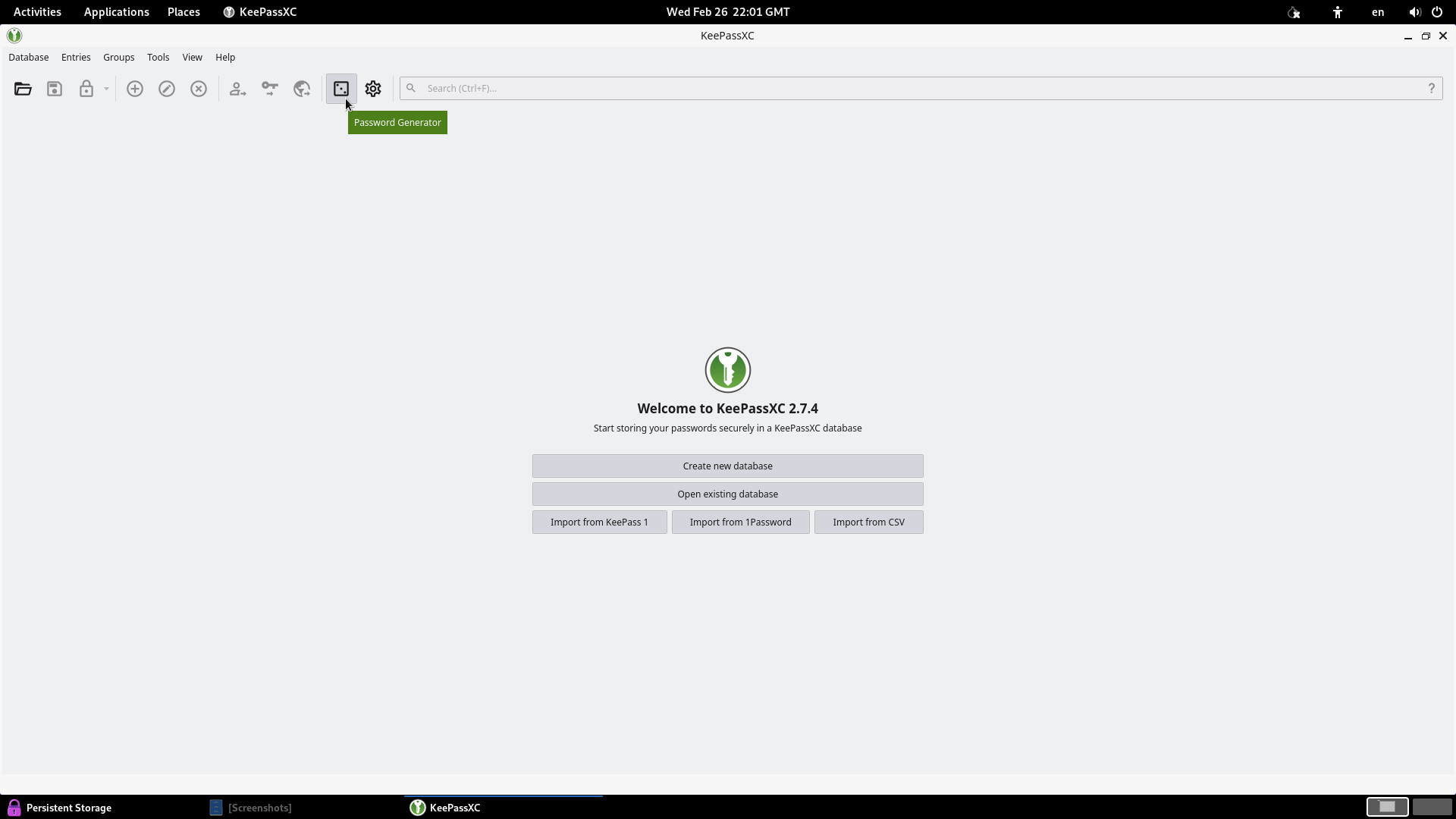
In the Passphrase tab, generate a sequence of 7 random words. Carefully write these words down on paper, as they will be used as the password for Persistent Storage.
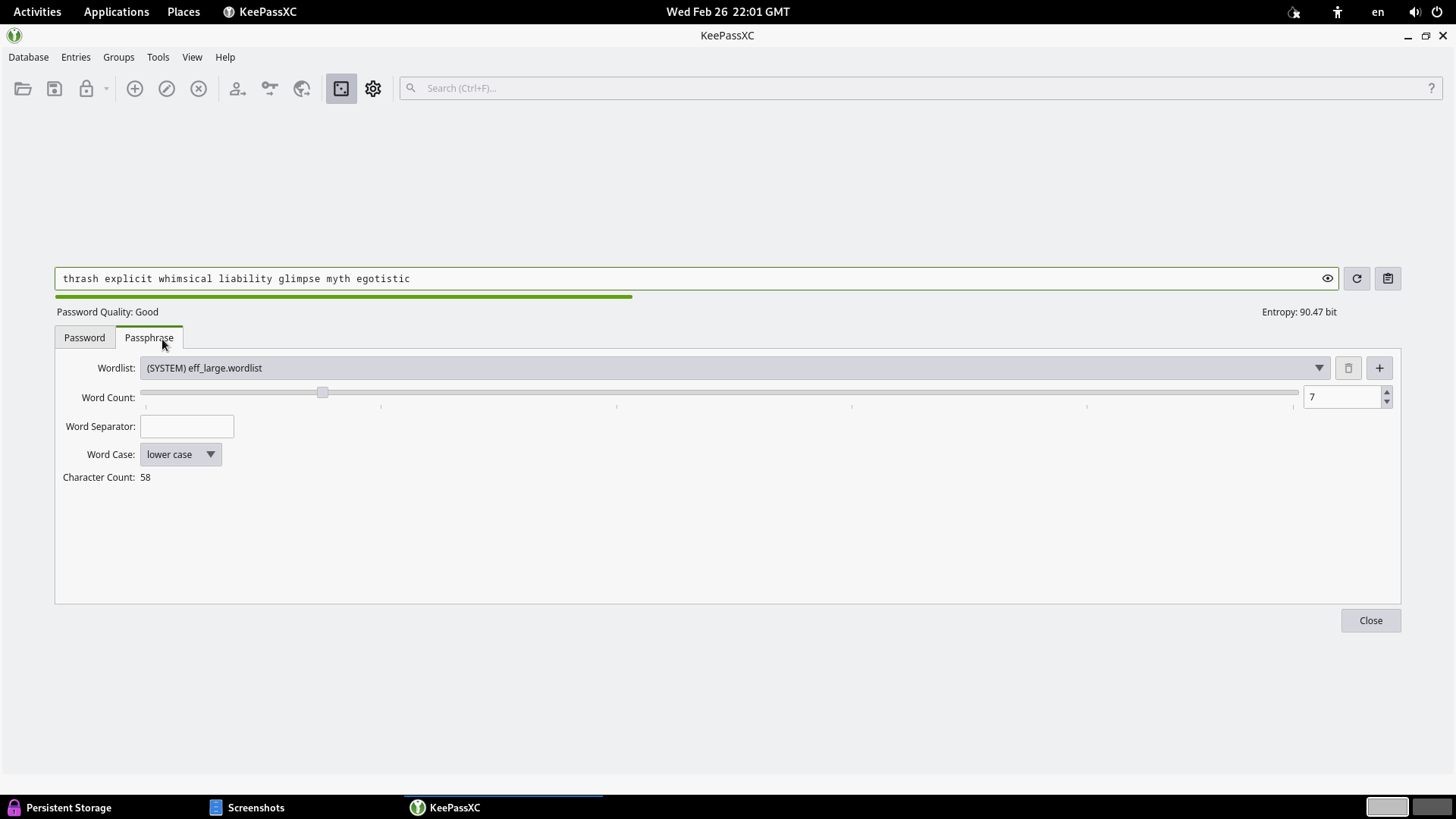
Return to the Persistent Storage window, enter the generated password, and click Create Persistent Storage.
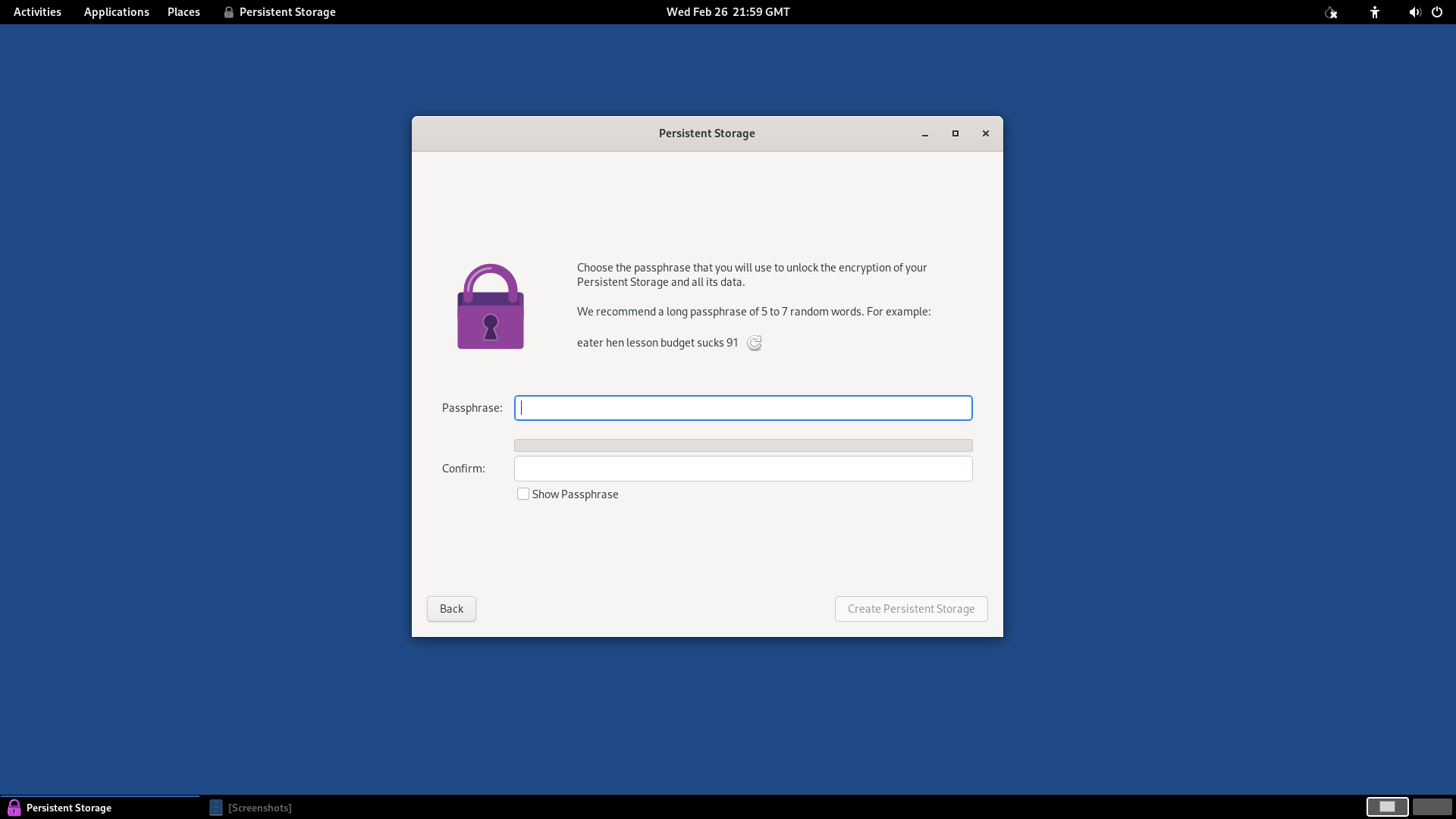
After creation, enable the Electrum Bitcoin Wallet option in the Persistent Storage settings. This will allow you to save wallet-related data between sessions.
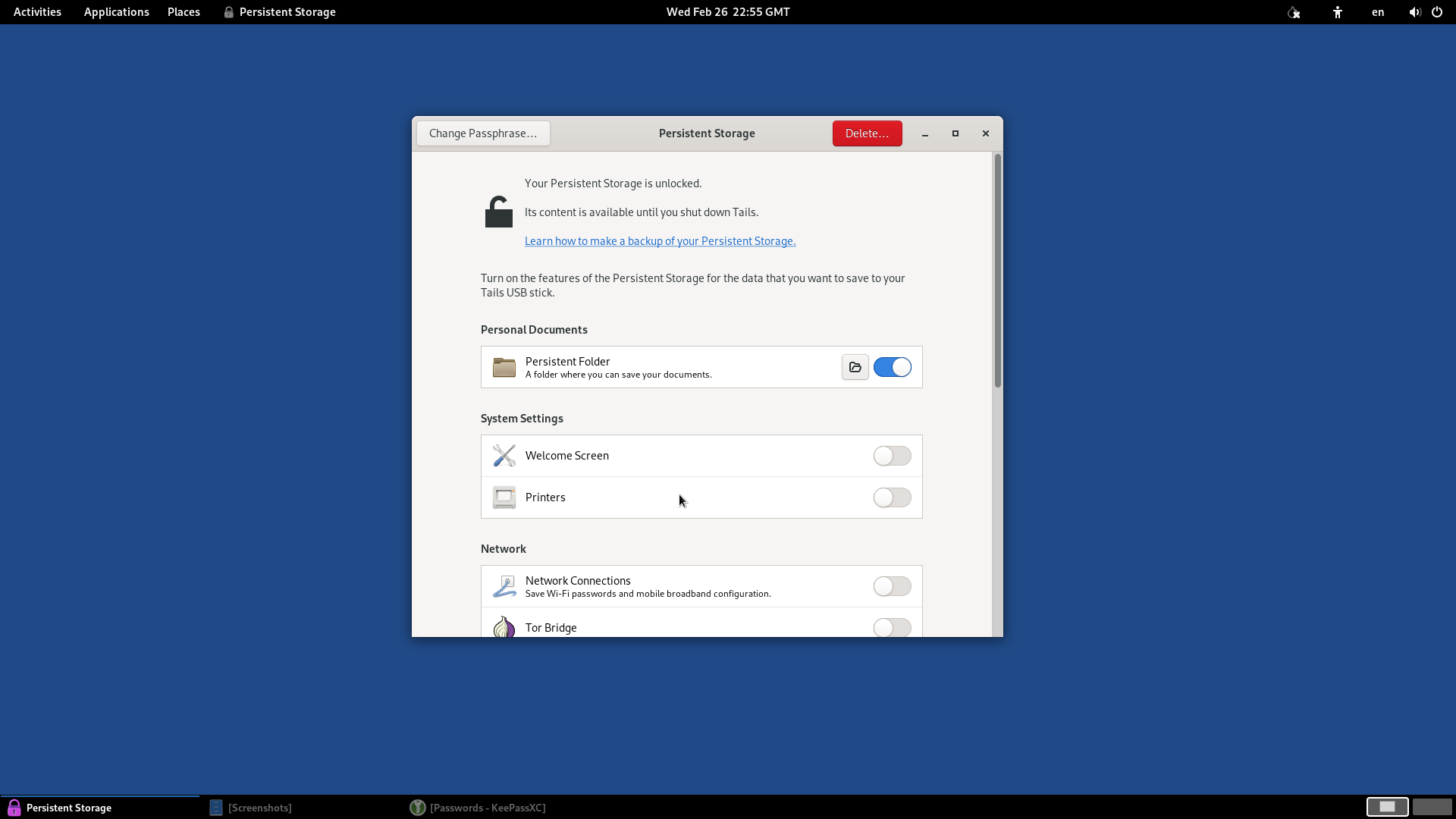

Learning to Store Passwords in KeePassXC

KeePassXC is an indispensable tool for anyone who wants to manage passwords securely. It allows you to create encrypted databases where all your credentials can be stored and protected by a master password and/or a key file.
Step 1: Creating a New Database
- Open KeePassXC and click New Database.
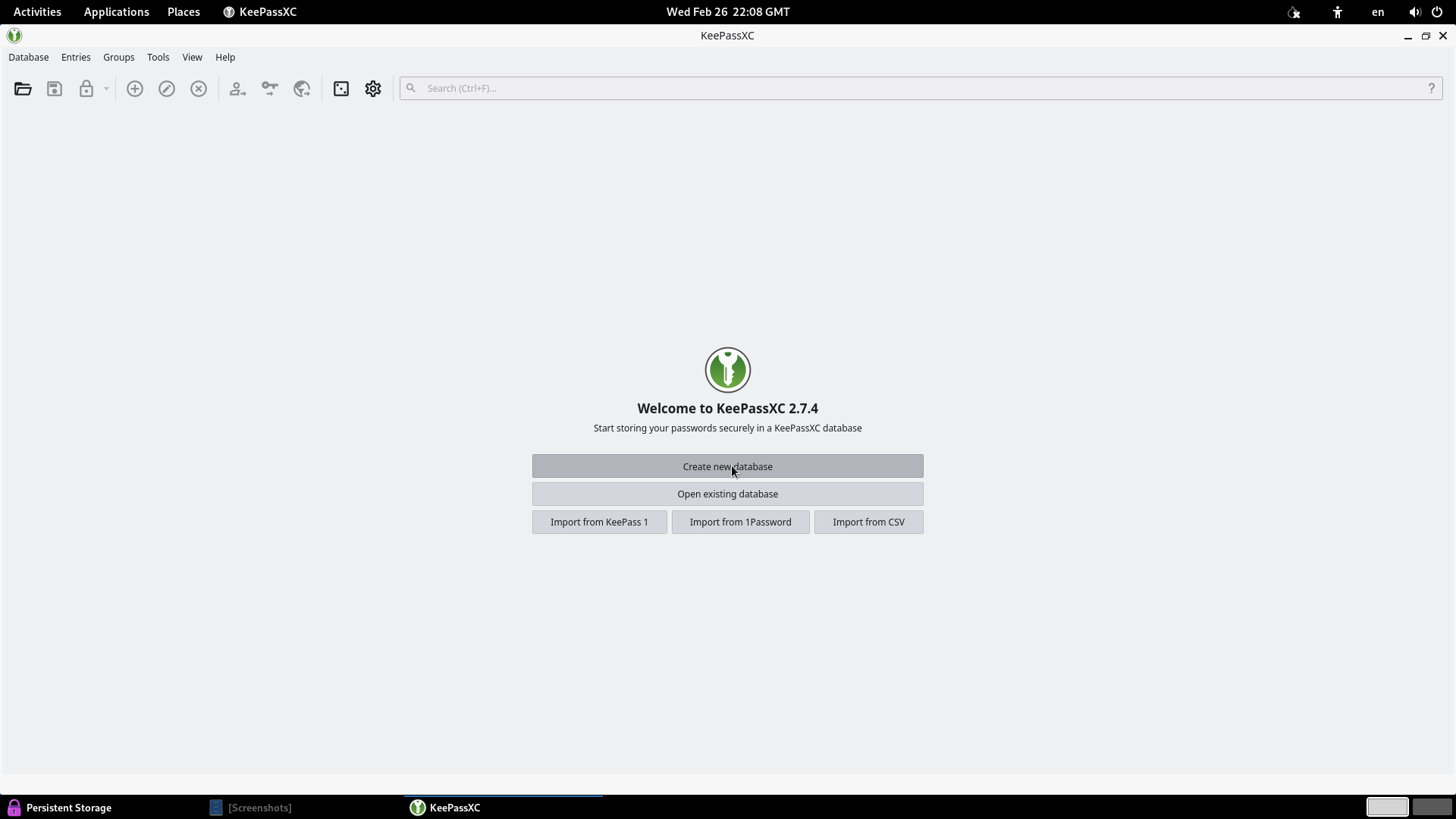
- Name the database and click Continue.
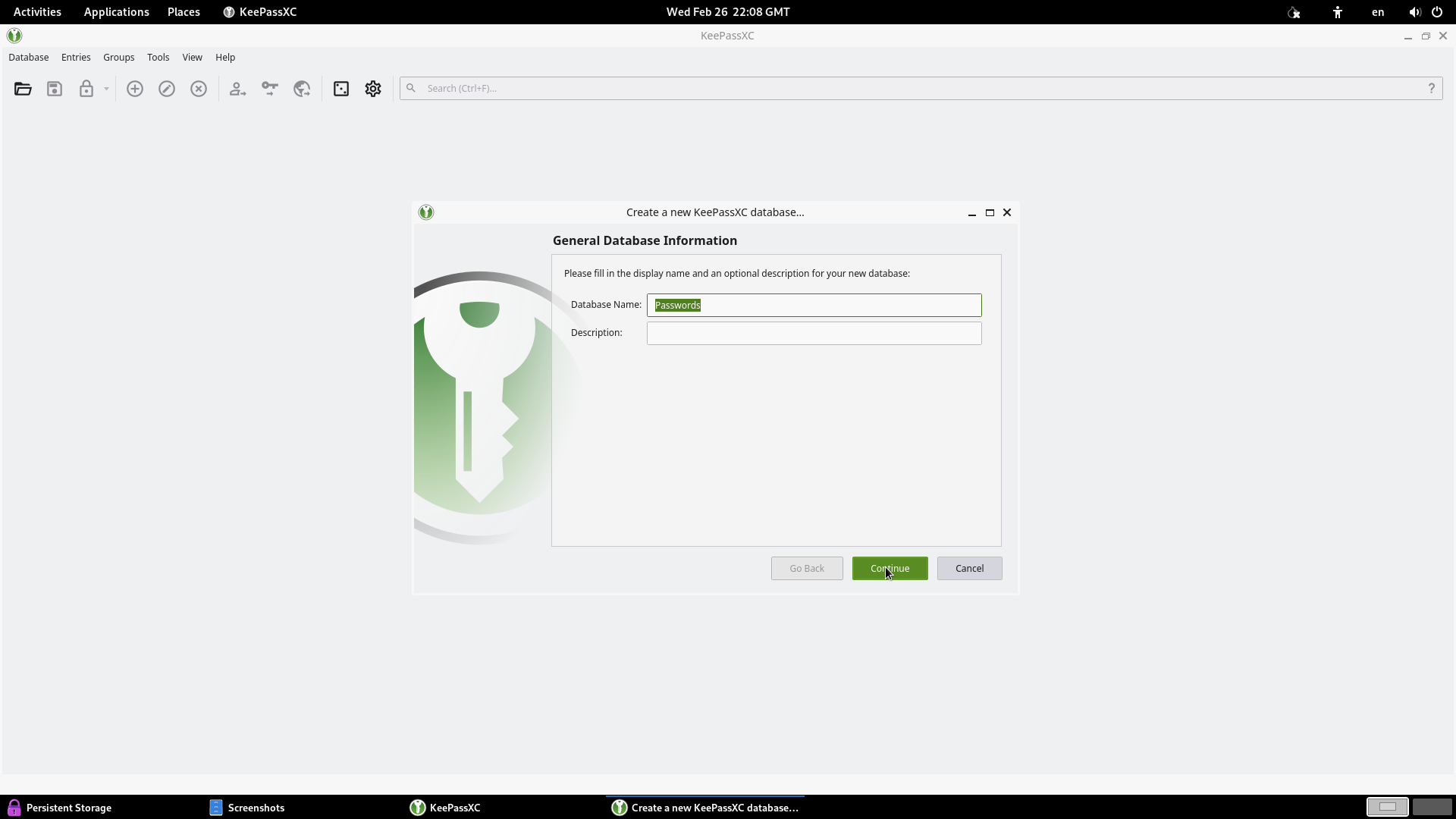
Step 2: Setting Up Security Measures
Increase the description time to 2.5 seconds to make brute-force attacks more difficult.
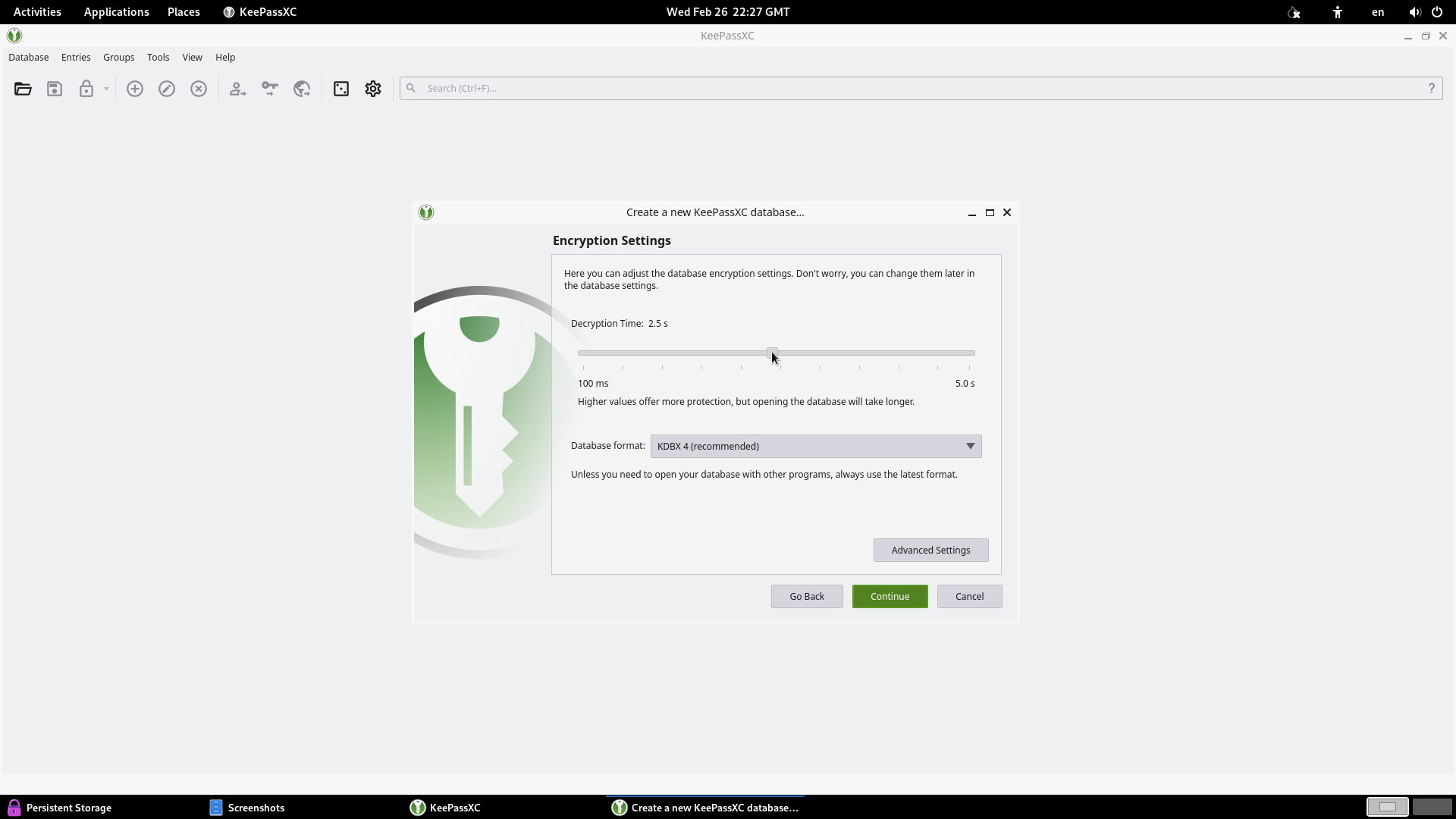
Generate a strong password with at least 20 characters and save it in a secure location.
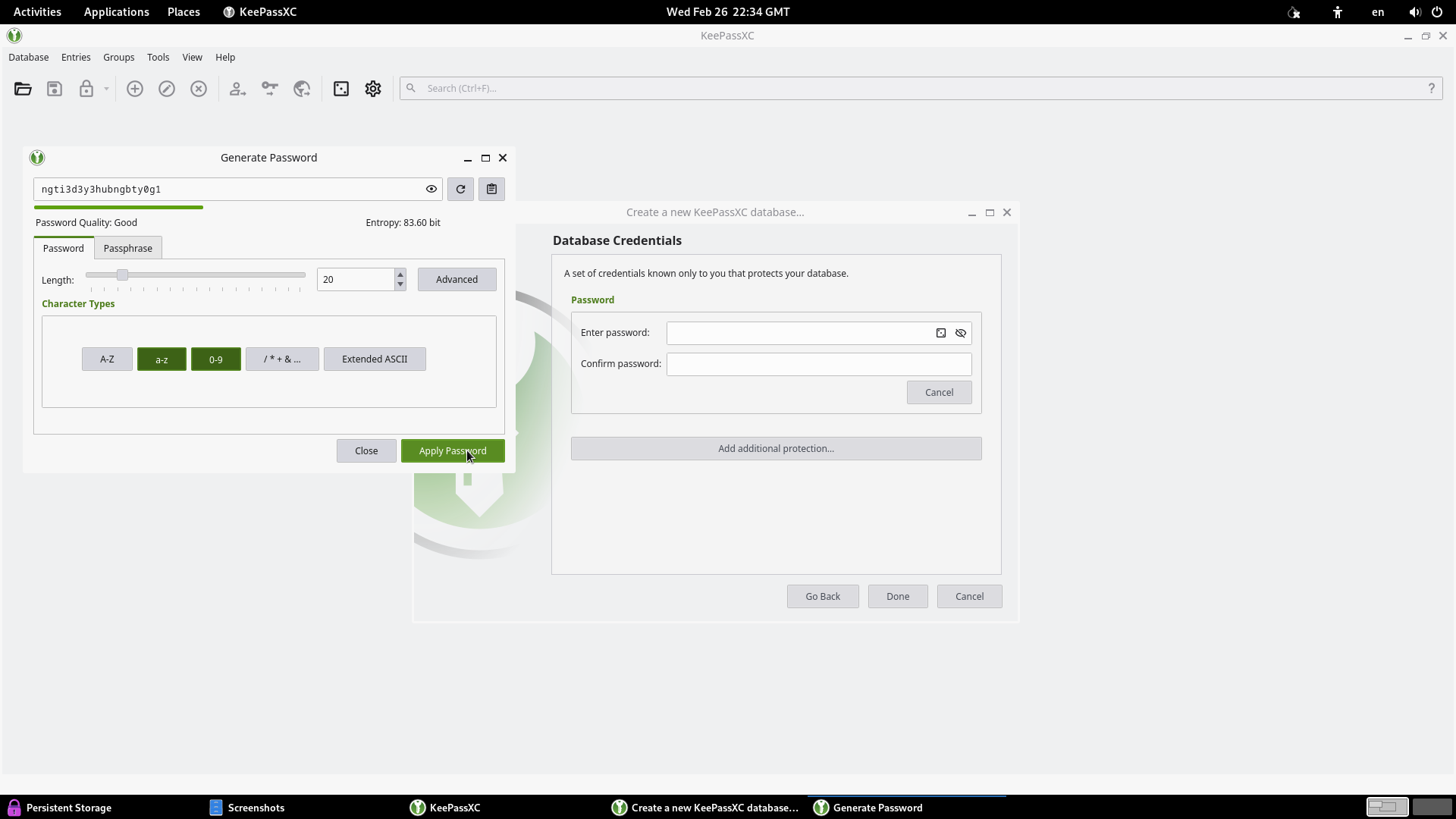
Add a Key File as an extra layer of security. Save this file in Persistent Storage for greater protection.
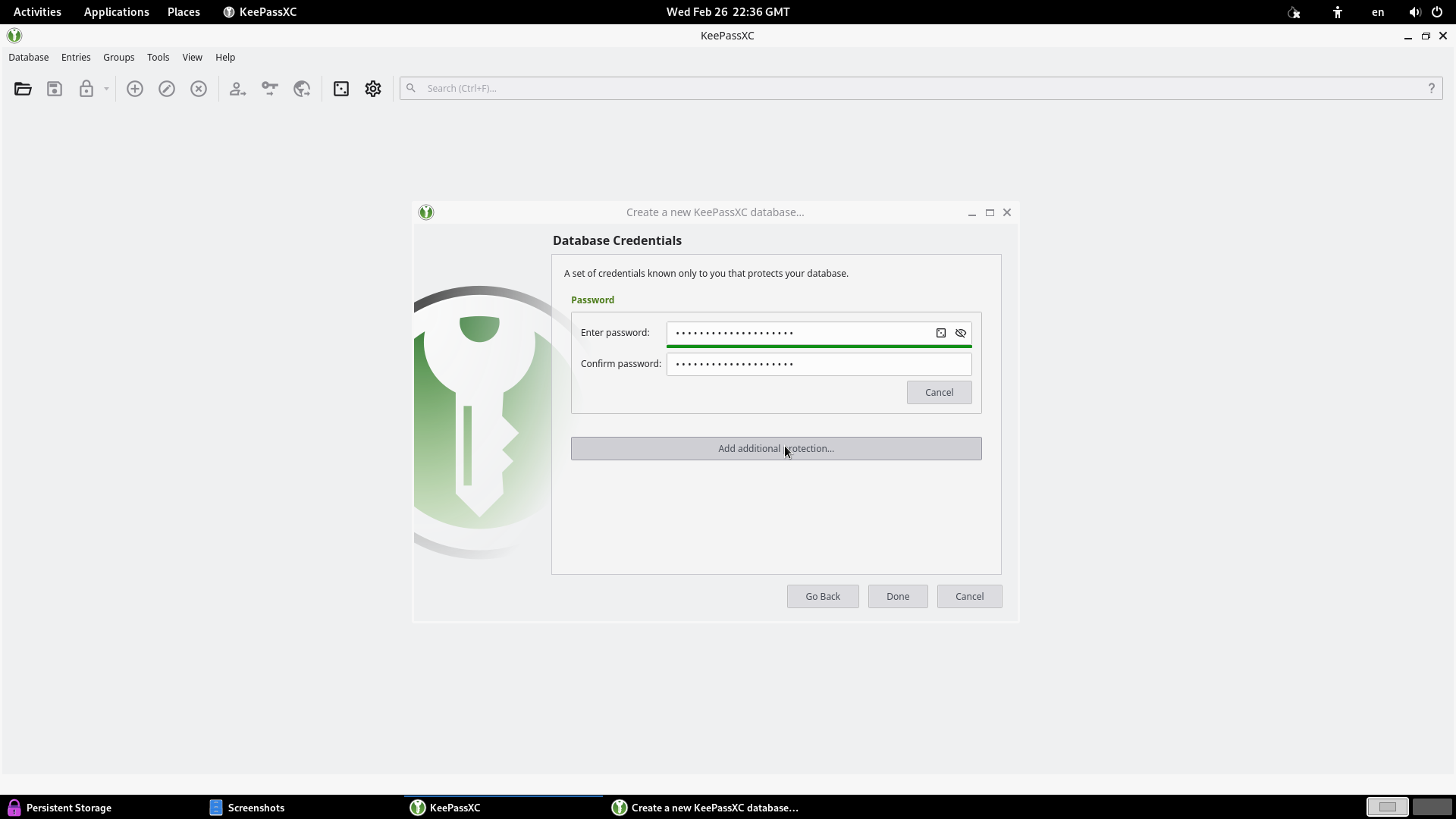
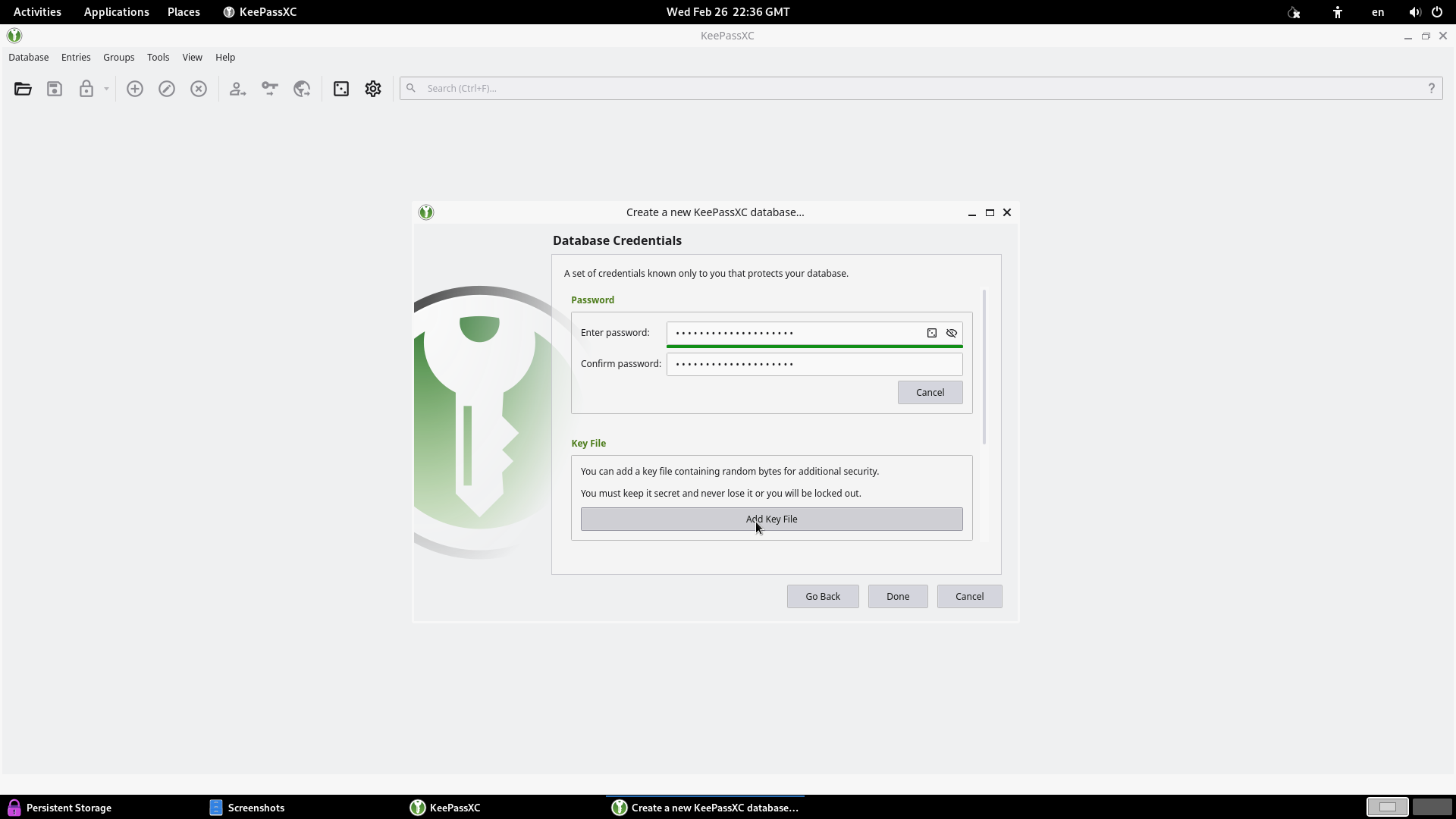
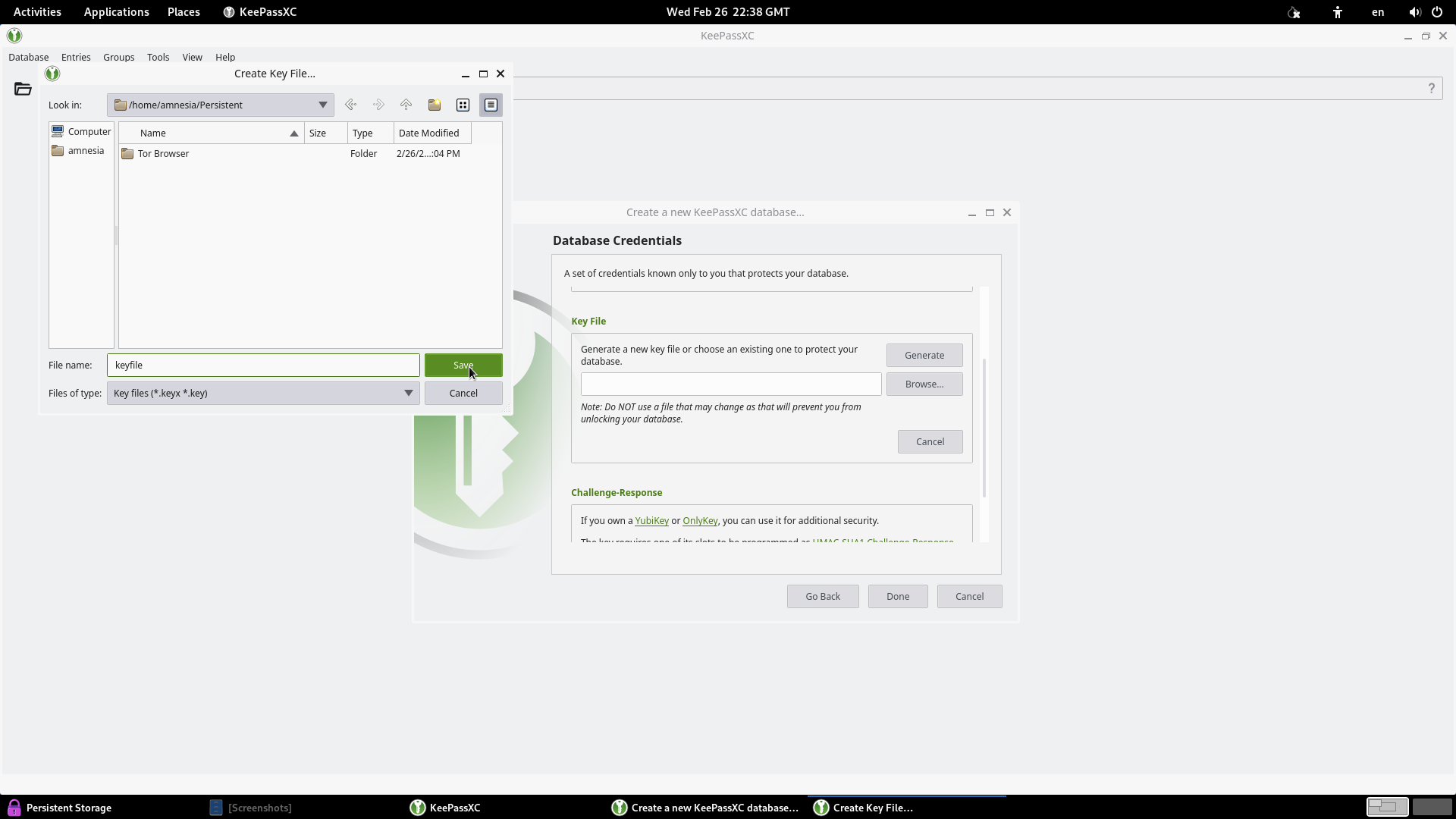
Save the database in Persistent Storage, preferably in the same folder as the Key File.
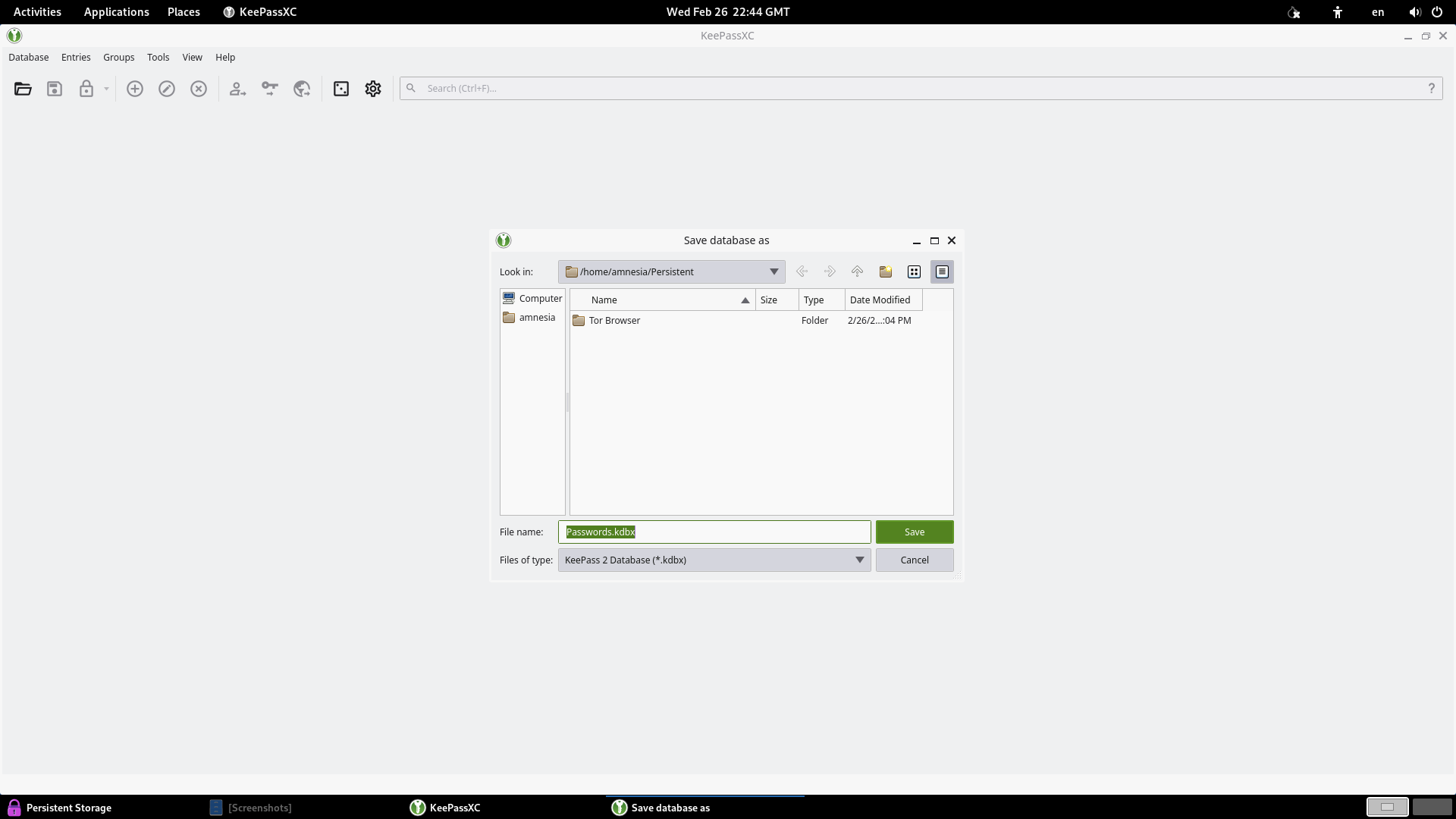
Step 3: Saving Passwords in KeePassXC
- To add a new entry, click Add Entry.
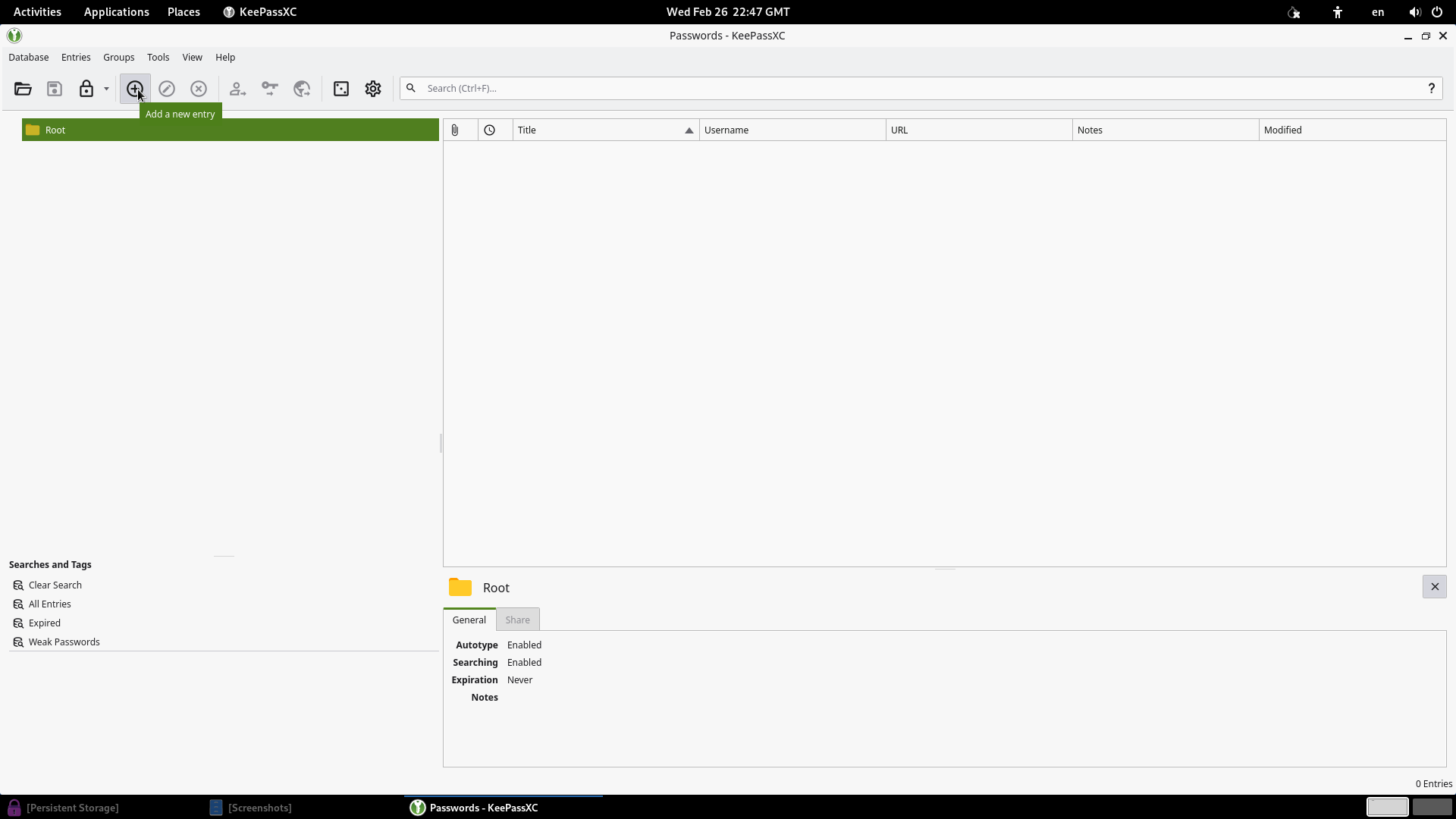
- Enter the password details, such as title and the previously generated password.
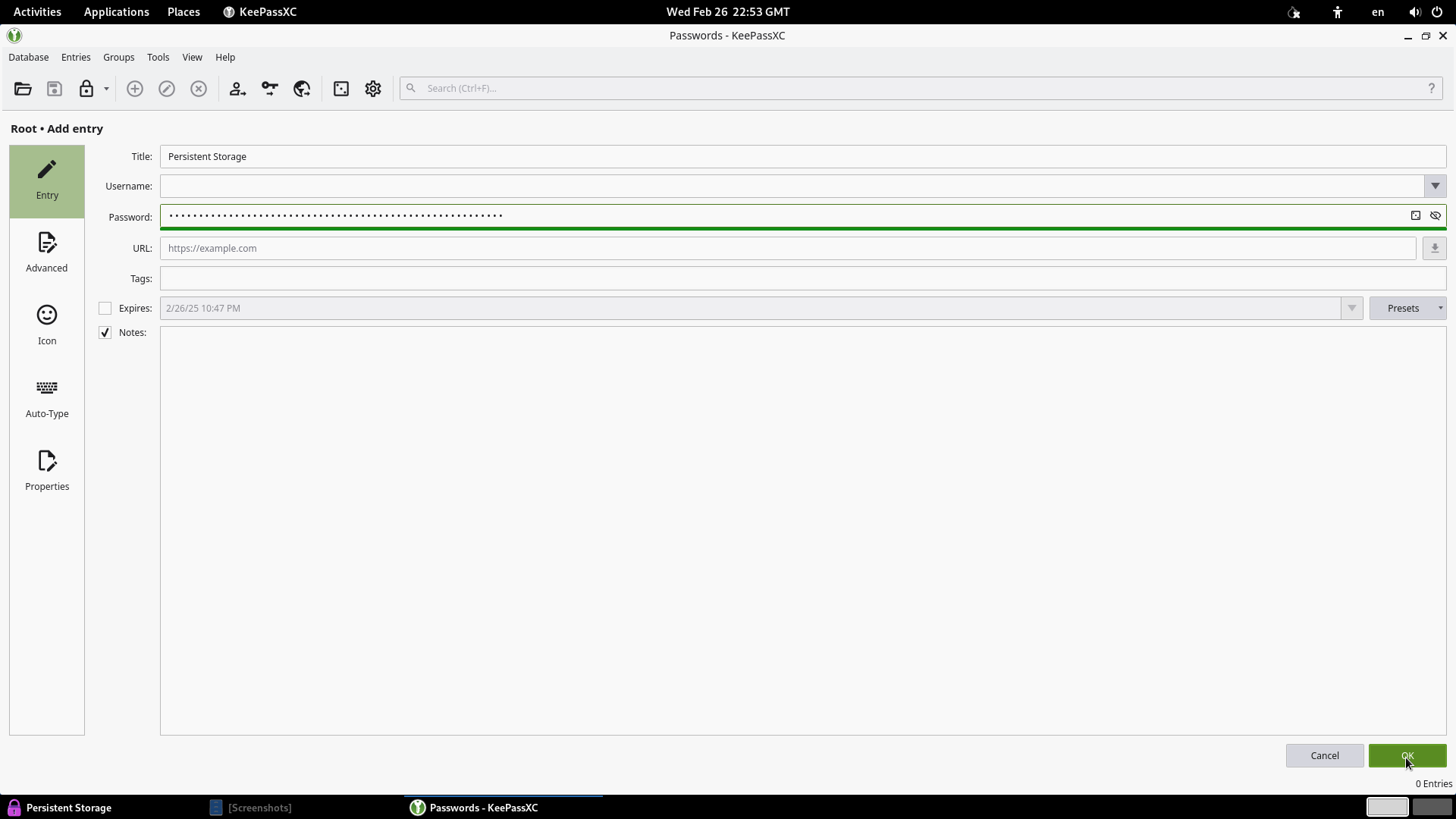
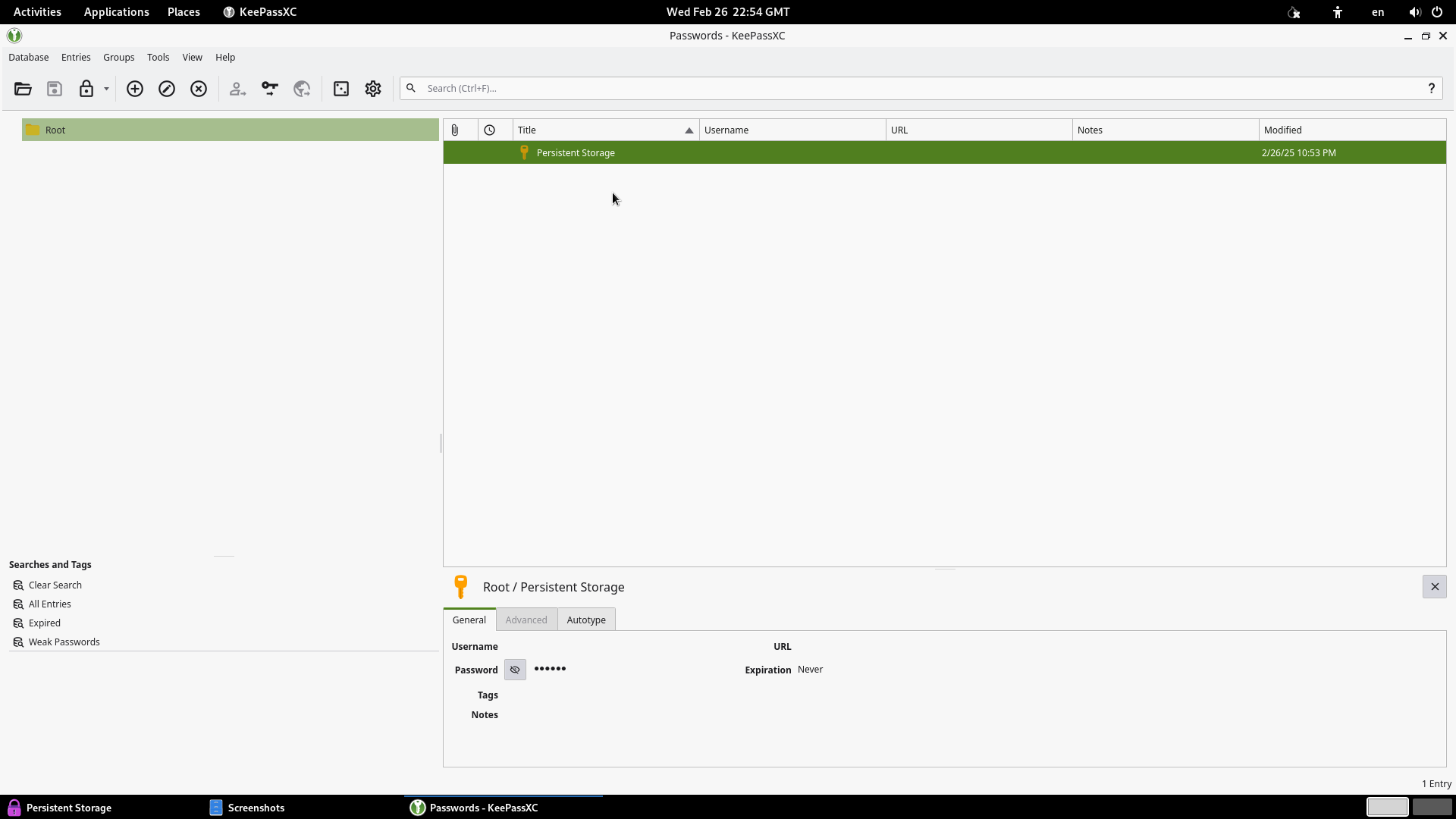
Creating a Secure Wallet with Electrum
Now that we have our environment set up, we can create a Bitcoin wallet using Electrum. This lightweight client is known for its simplicity and security, and it is also native to Tails, making it perfect as a first wallet.
Step 1: Starting Electrum
- In the Applications menu, go to Internet and select Electrum Bitcoin Wallet.
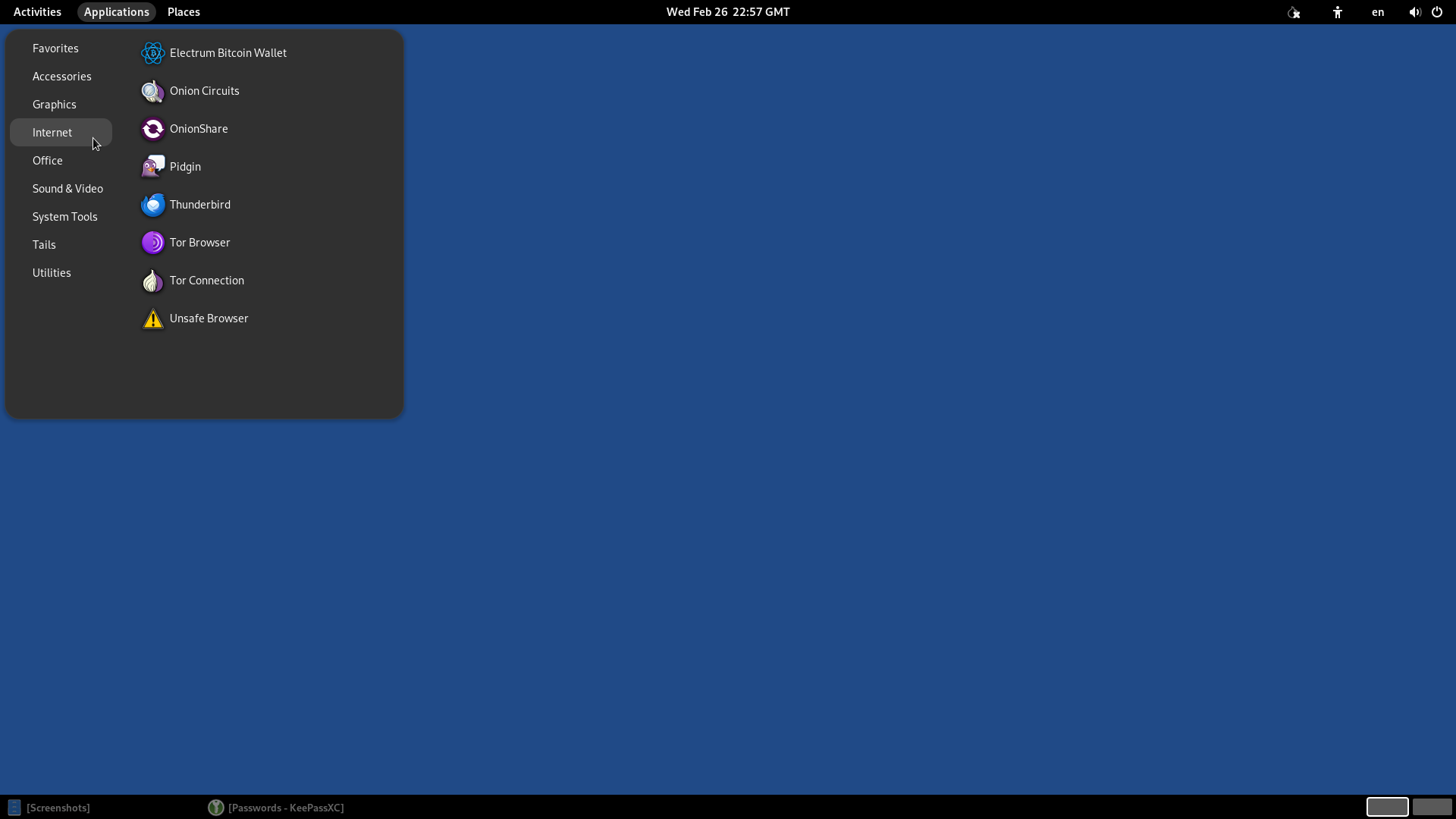
- Choose a name for your wallet and click Next.
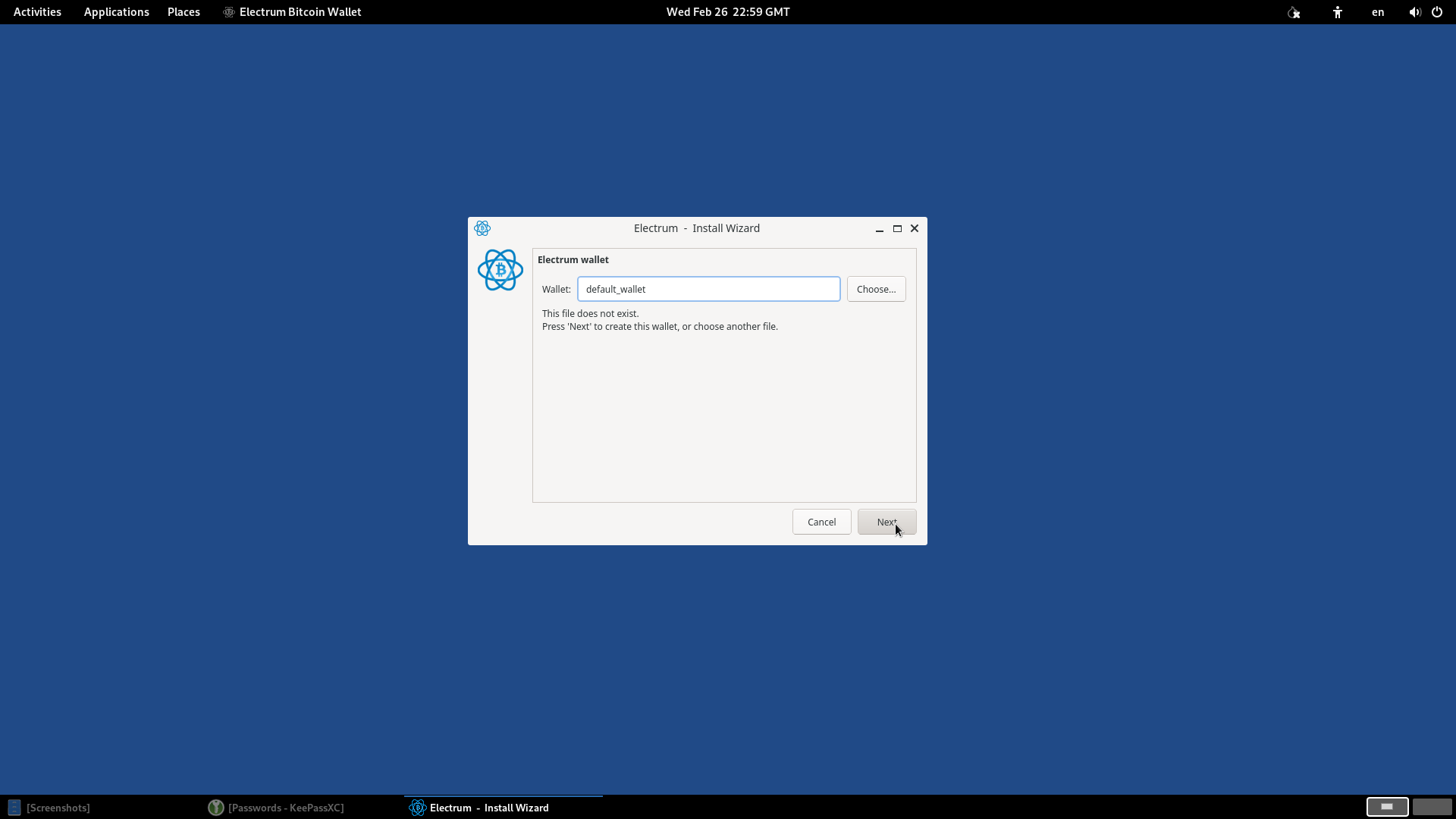
Step 2: Generating a Secure Seed
- Select Standard Wallet and click Next.
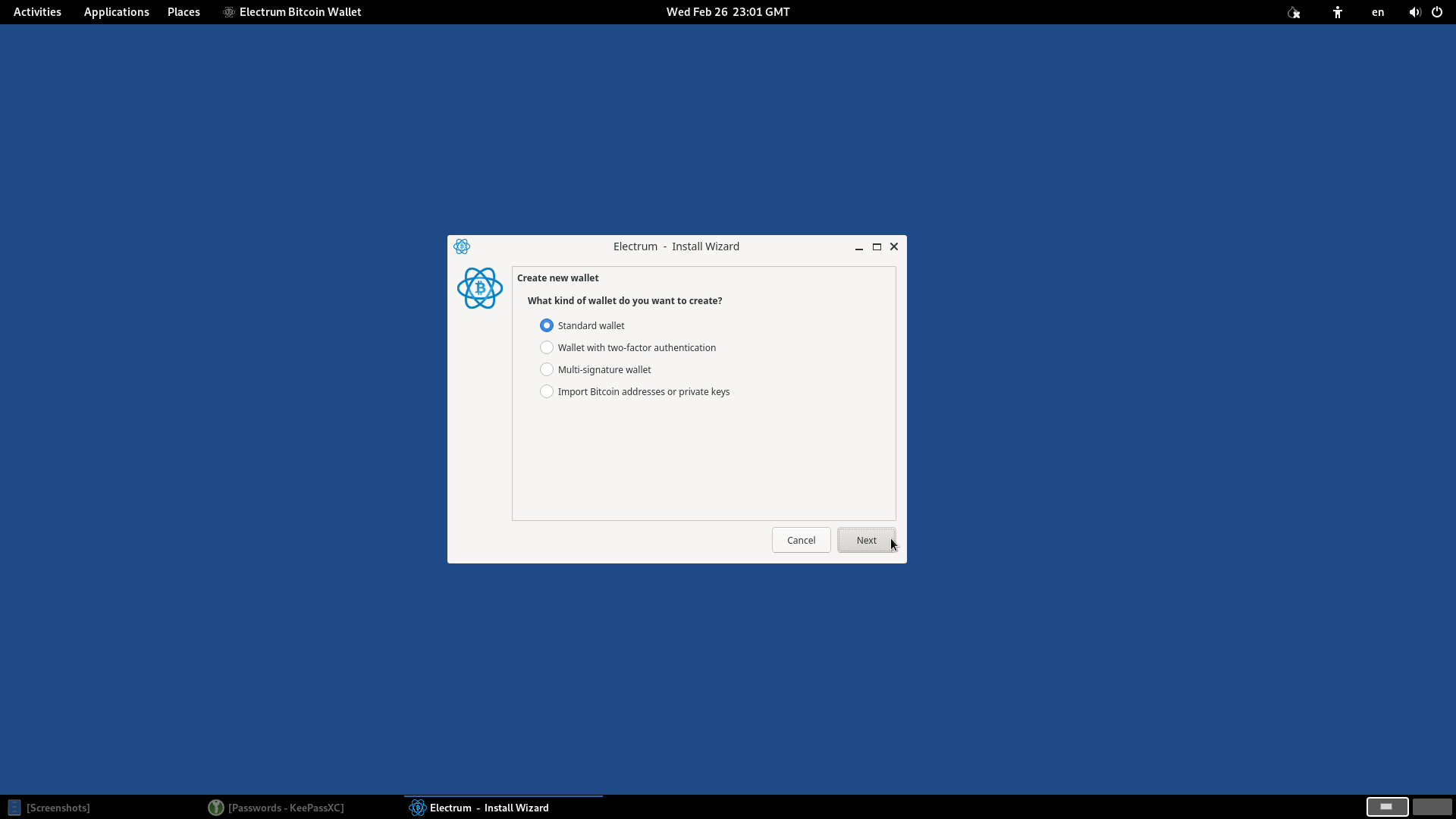
- Select I already have a seed and click Next.
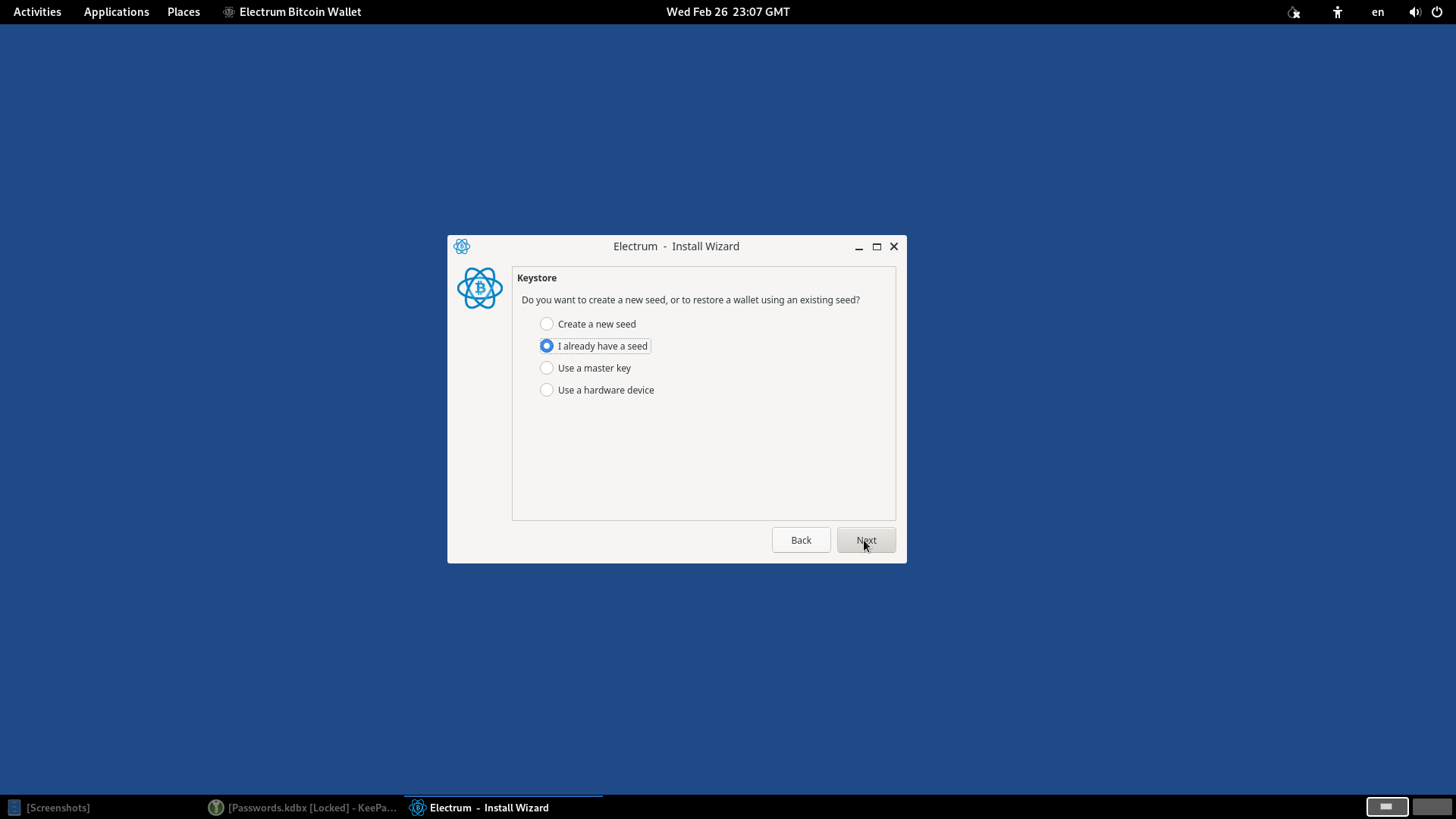
- Click Options, enable Extend this seed with custom words, select BIP39, and click Ok.
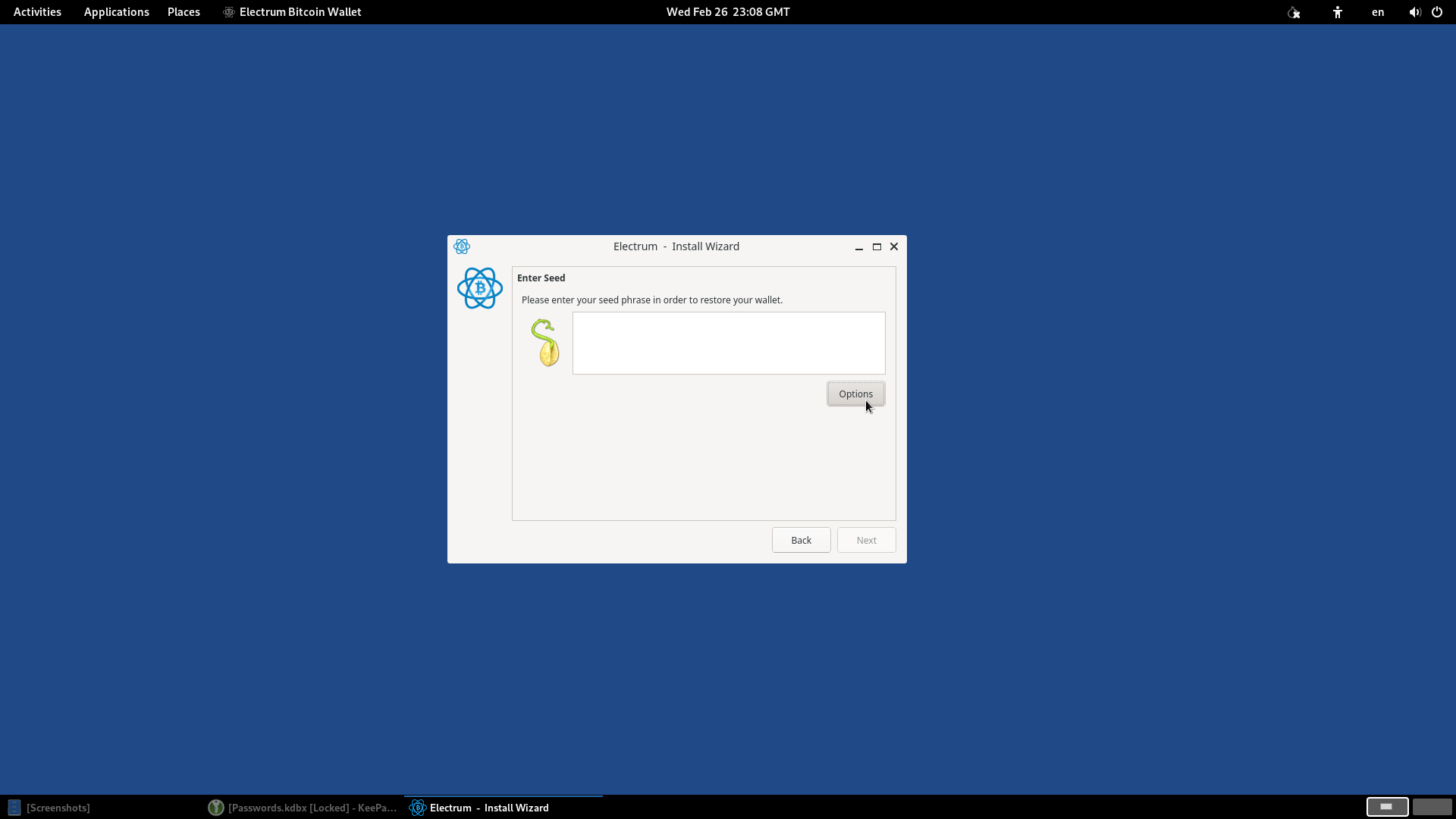
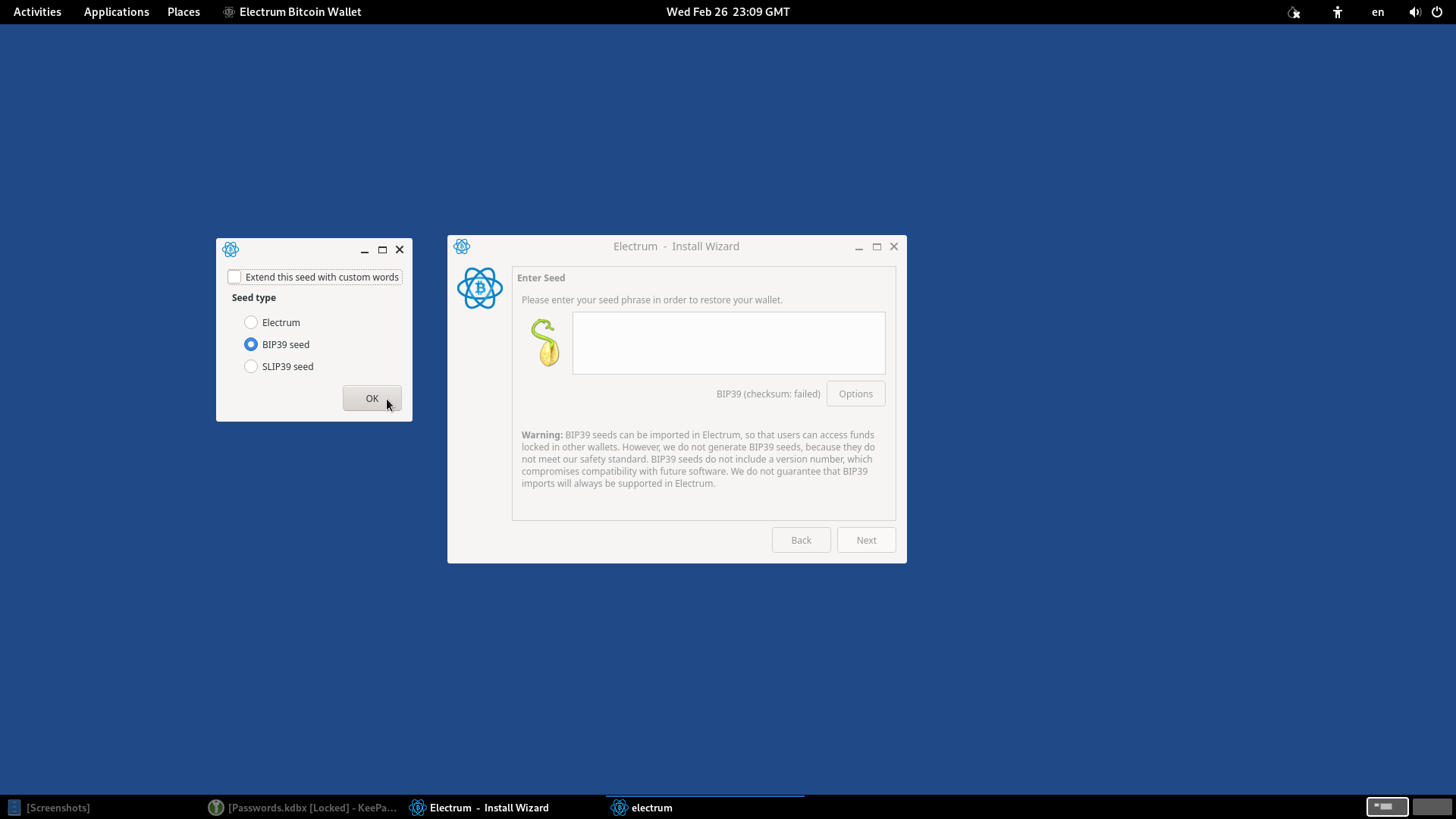
- Use KeePassXC to generate a Passphrase of 24 words. Add one additional custom word (of your choice) to total 25 words, increasing security.
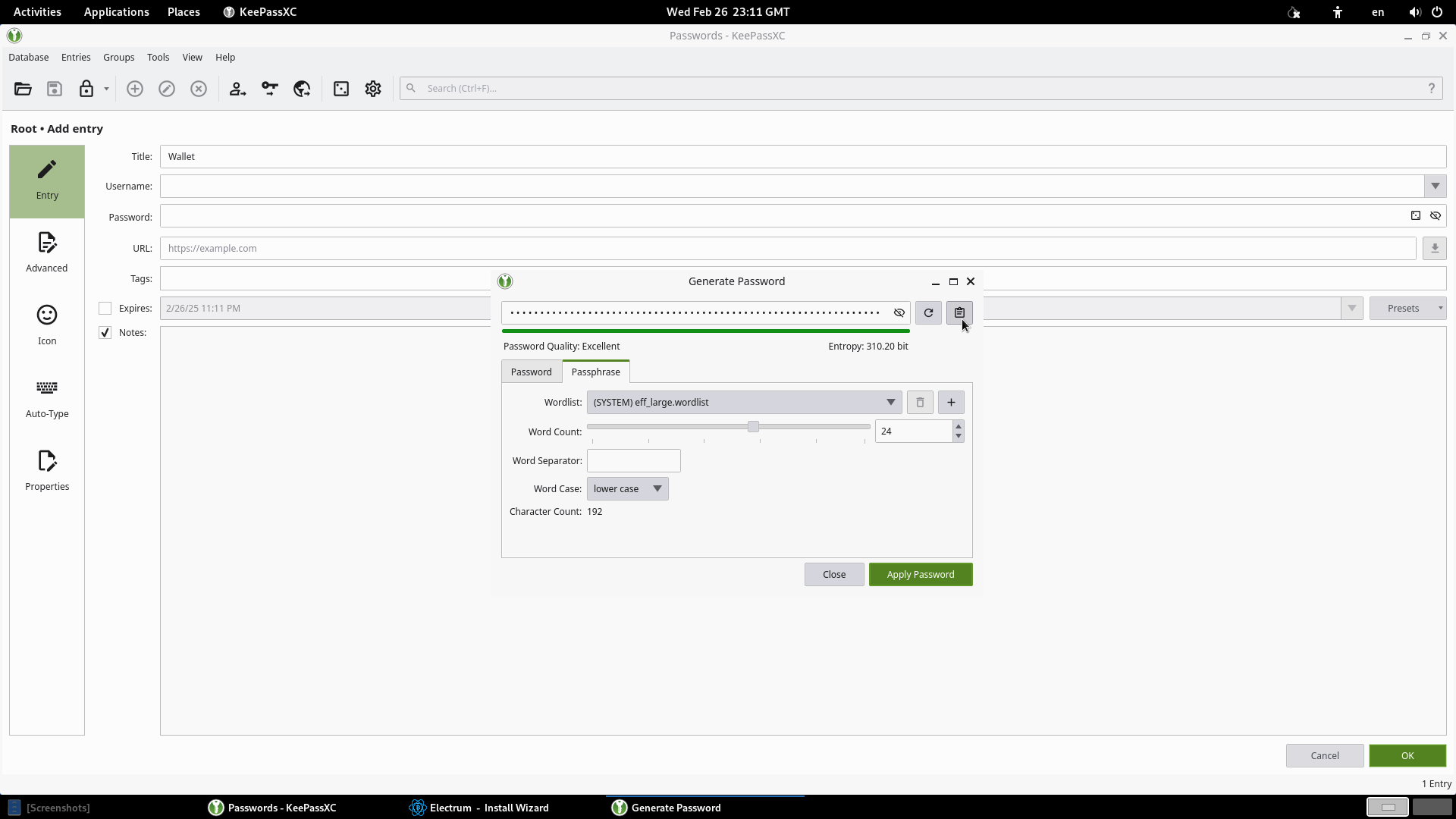
- Set a password of your choice to access the wallet and don't forget to save this password in KeePassXC for secure backup.
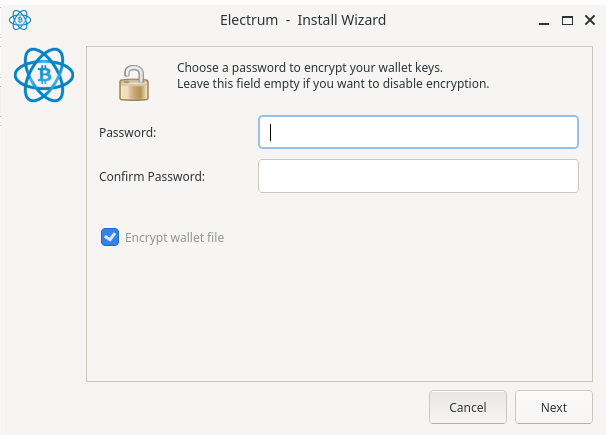
- Save the Master Public Key and Private Keys in KeePassXC for secure backup.
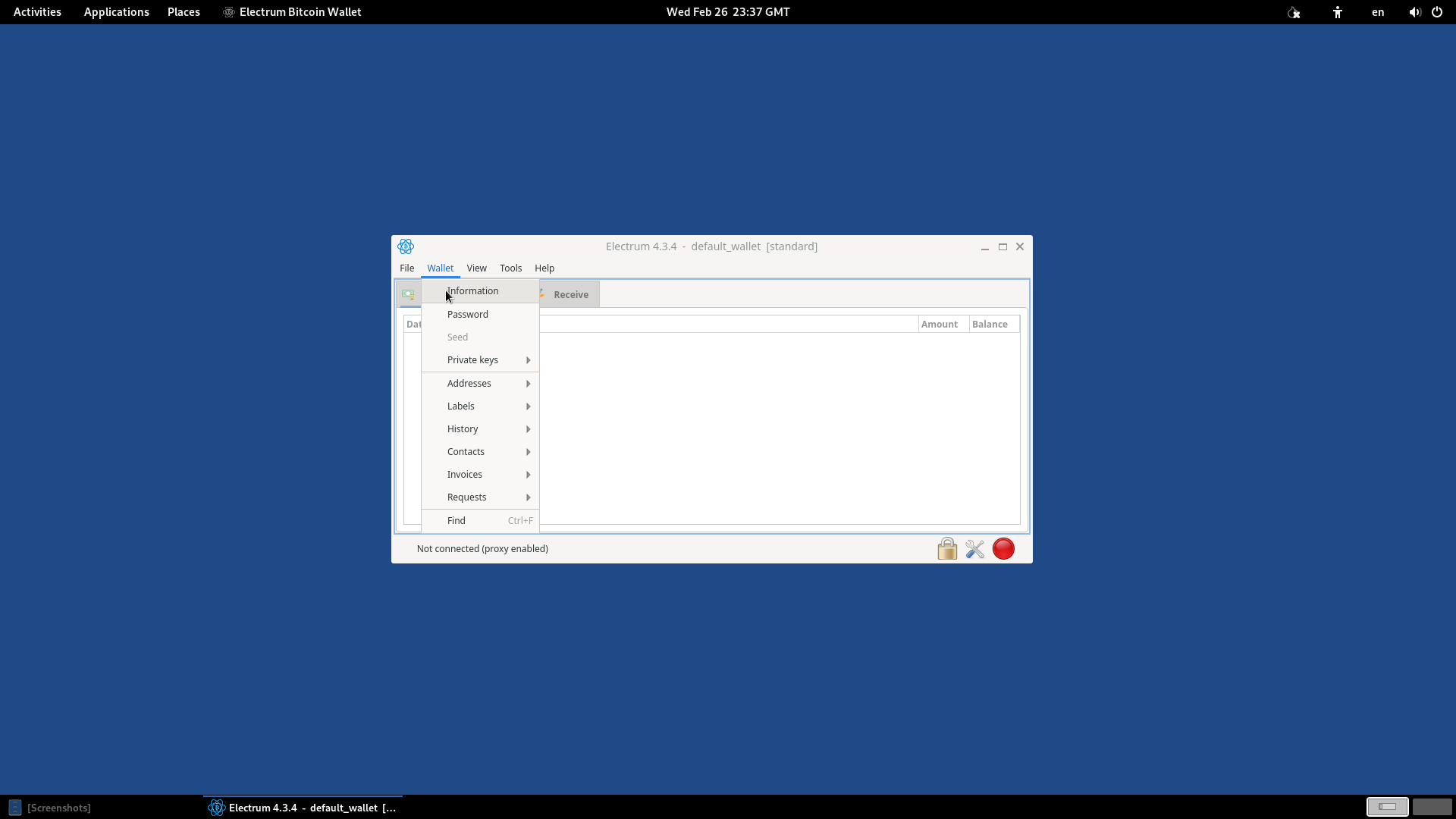
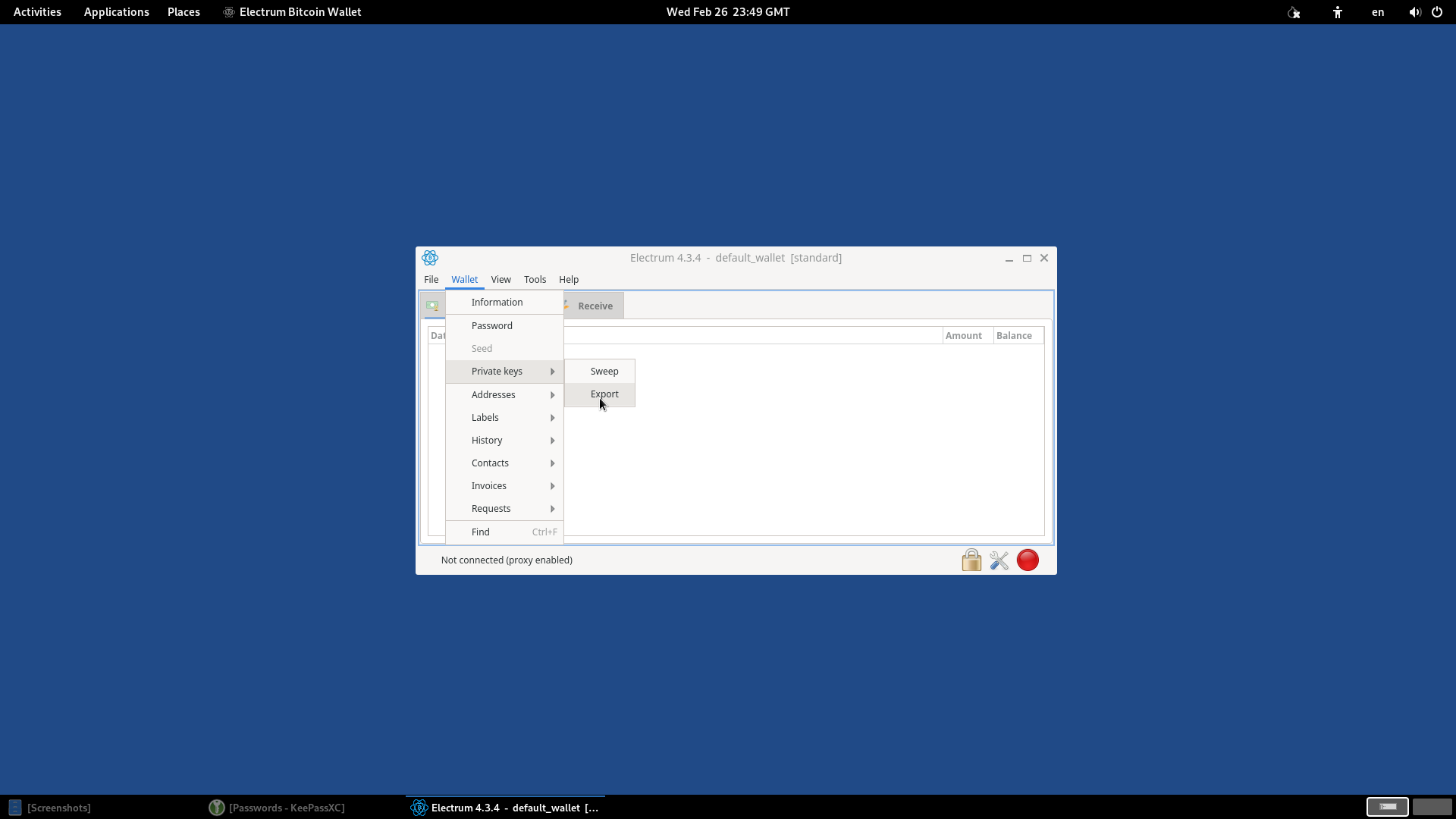
Transferring Passwords to Mobile Devices
To make it easier to access your passwords on the go, you can transfer the KeePassXC database to a mobile device.
- Install a KeePassXC-compatible app on your phone.
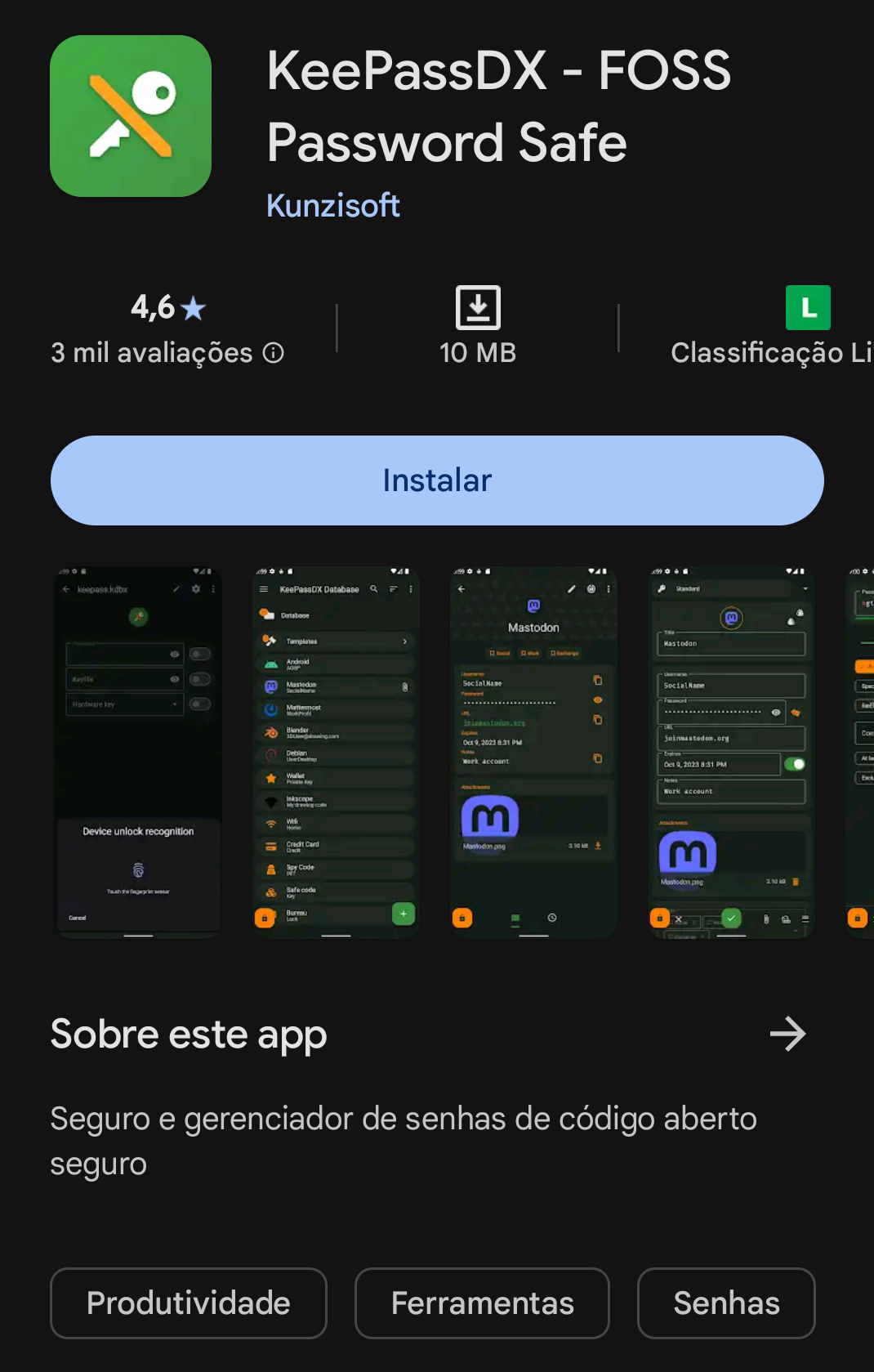
- Connect your phone to the computer via USB and transfer the database and Key File.
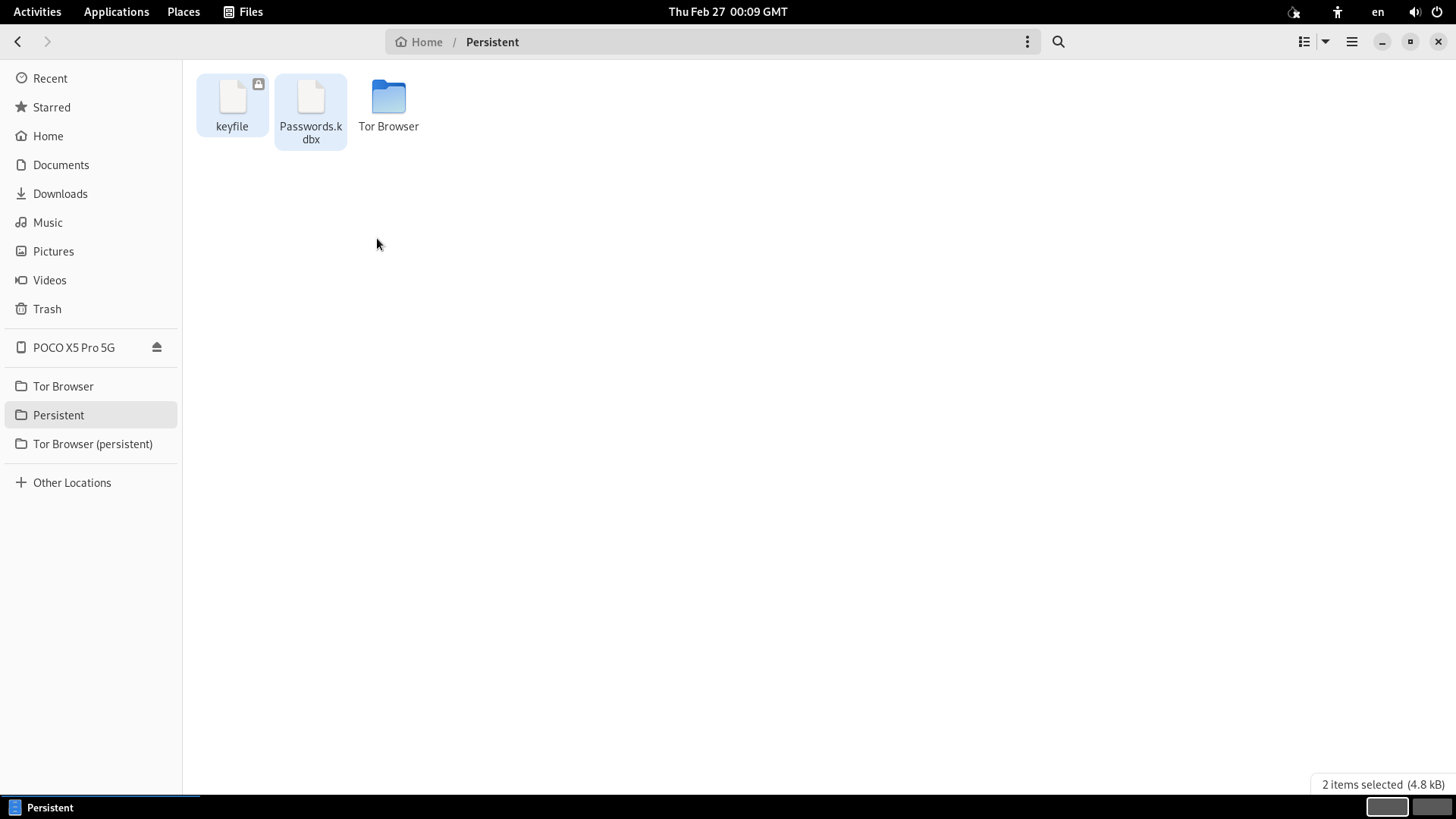
- Open the app on your phone and connect to the database.
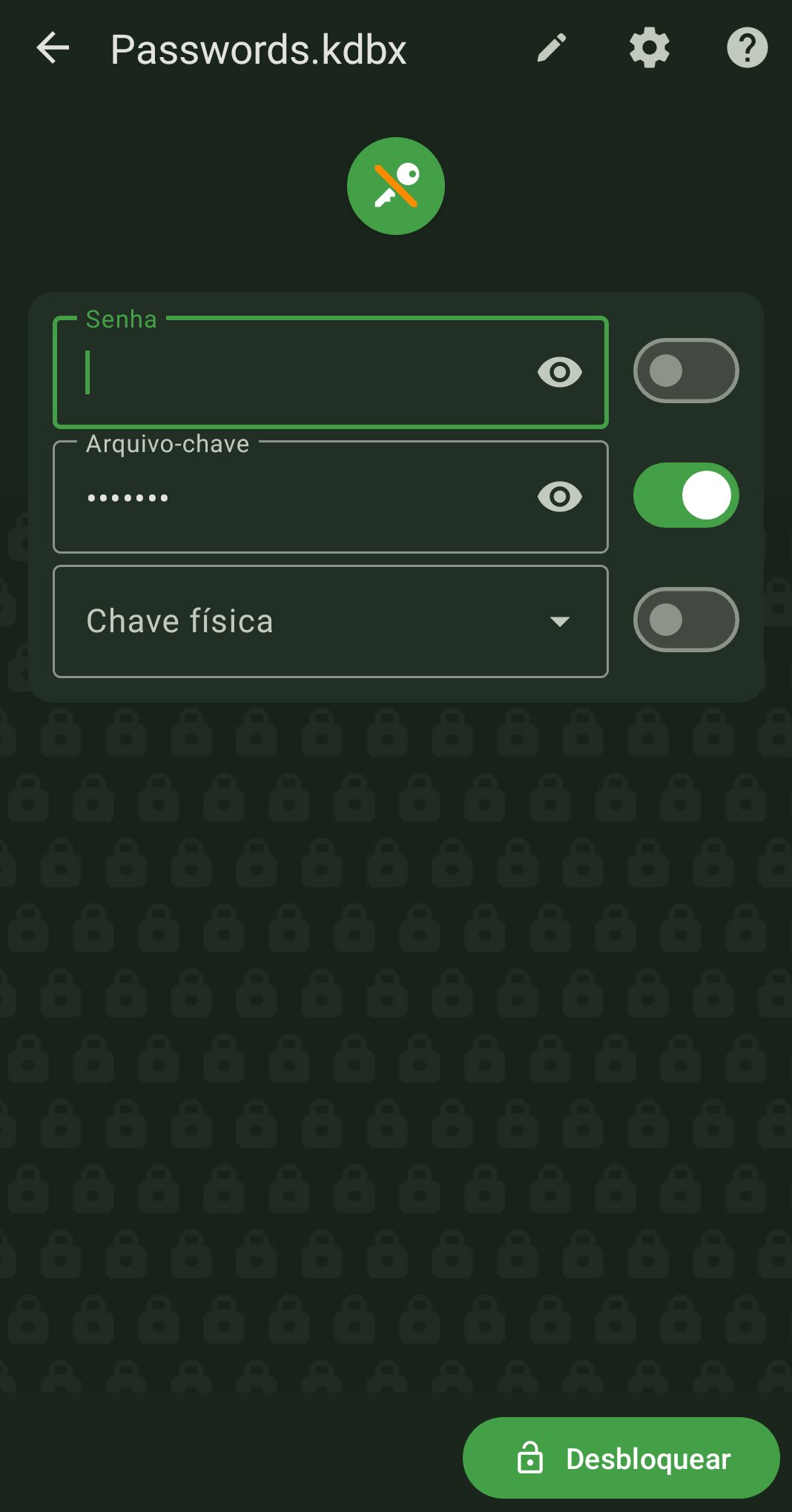
- After successful login, you will be able to access your passwords directly from your phone.
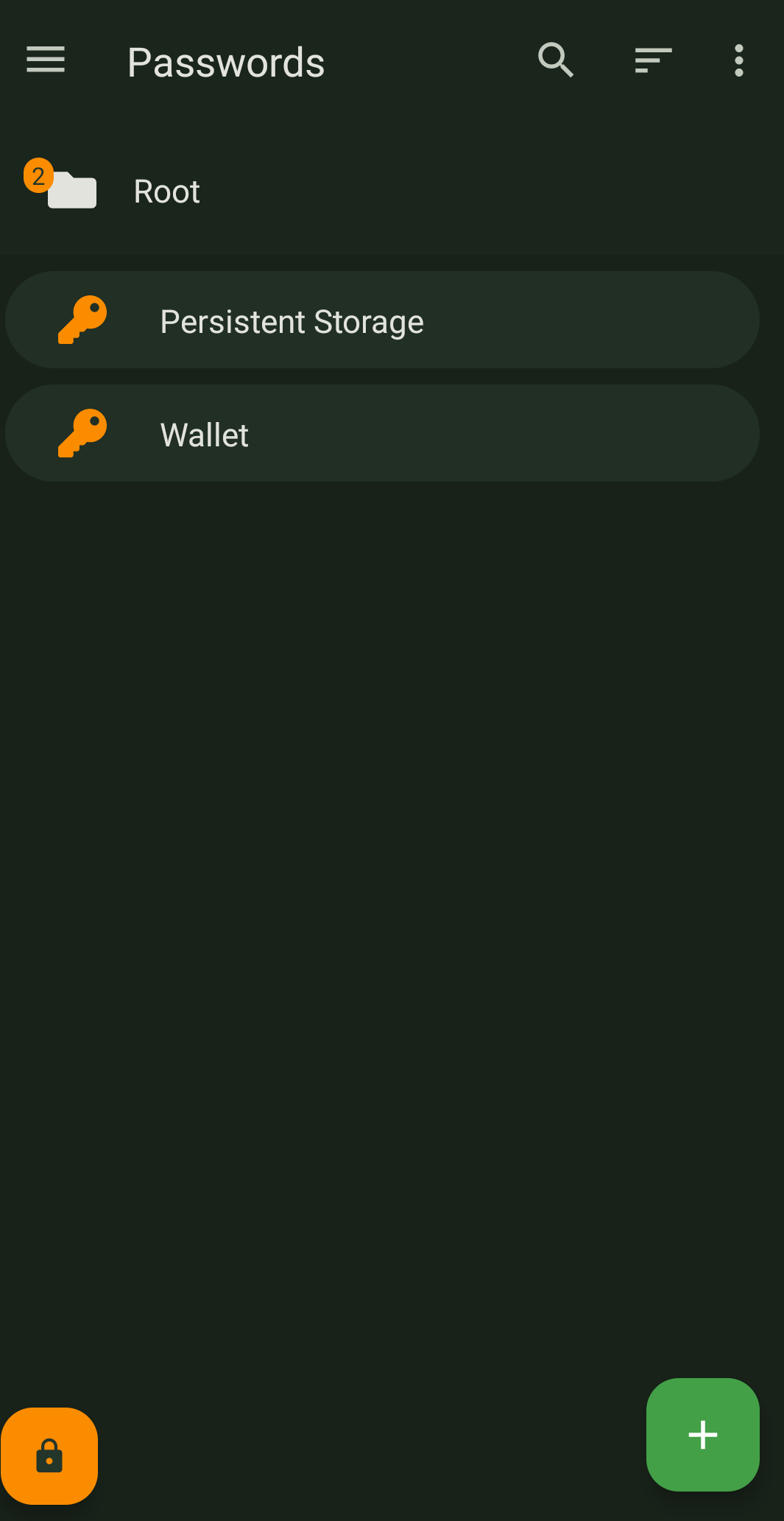
Conclusion
With this guide, you have learned how to set up a secure environment to manage your cryptocurrencies, from creating Persistent Storage in Tails to generating a Bitcoin wallet with Electrum. We also explored how to use KeePassXC to securely store passwords and private keys, ensuring your assets are protected against external threats.
Remember: security is an ongoing process. Keep your tools up to date, always access your wallet offline in Tails, use strong passwords, and never share your private keys or passwords with anyone. With these practices, you will be well prepared to navigate the world of cryptocurrencies with confidence.
 Victor Souza
Victor Souza